Applying Duplicate Check for Talisma Components
You can apply a previously created Configuration that must be used as Duplicate Check Criteria for the Contact and Lead Objects.
To Apply a Duplicate Check Configuration for the Contact Object
1. Open the Duplicate Criteria Manager.
2. Select the required configuration using which you want to perform a duplicate check on the Contact Object.
3. Click Apply to Talisma Components.
4. Click Exit.
The selected Configuration will be used to perform the duplicate check for Contacts.
To Apply a Duplicate Check Configuration for the Lead Object
1. Open the Duplicate Criteria Manager.
2. In the Select Base Object list, select Lead. Duplicate Criteria Configurations for the Lead Object are displayed in the Configurations area.
3. Select the required configuration using which you want to perform a duplicate check on the Lead Object.
4. Click Apply to Talisma Components.
The Apply Configuration to Campus(es) dialog box is displayed.
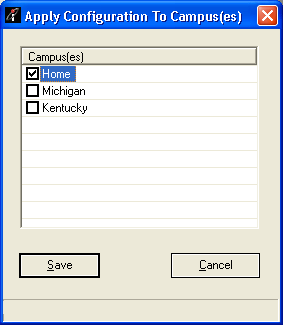
The Apply Configuration to Campus(es) Dialog box
5. Select the Campuses to which the Configuration must be applied.
The selected Configuration will be used to perform the duplicate check for the Lead Object.
6. Click Save. The Apply Configuration to Campus(es) dialog box is closed.
7. Click Exit.
The selected Configuration will be used to perform the duplicate check for Leads.
|
Note You can view the details of the Campus, and its associated Configuration in the Campus tab of the Duplicate Criteria Manager. |