When you create and use a new Configuration, the Configuration ID is used to resolve the Contact in Talisma.
If the Contact that is resolved based on the Configuration ID is set as the Contact in an Interaction, content of the Web Form is threaded to the Interaction based on Contact Properties specified in the Configuration.
|
Example You create a Web Form Configuration by selecting the Name, Contact priority, and Phone Contact Properties. When the Contact submits the Web Form, information in the form is threaded to the relevant Interaction based on these selected Contact Properties. |
To use the new Configuration to resolve a Contact, you must include its associated Configuration ID in the Web Form.
|
Example You create a configuration that is assigned the Configuration ID 123. When this Configuration is used in code in the Web Form, Contacts who submit the Web Form to the Talisma system will be identified based on the details of Contact Properties used in the Configuration. |
To Create a Web Form Configuration
1. Open the Web Form Configuration Manager. For more information, see Opening the Web Form Configuration Manager.
2. Click New Configuration.
The Create Web Form Configuration dialog box is displayed.
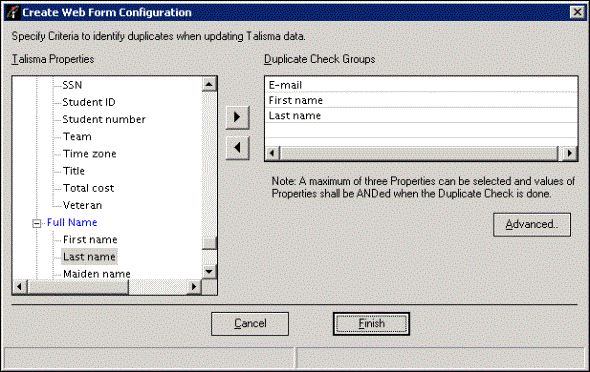
The Create Web Form Configuration Dialog Box
3. Select a Property from the Talisma Properties area and click 
The selected Property is listed in the Duplicate Check Groups area. You can select a maximum of three Contact Properties.
The duplicate check is performed based on Contact Properties that are displayed in the Duplicate Check Groups area.
4. Click the Advanced button to configure Advanced Duplicate Check Criteria.
|
Note The Advanced button is available when the following conditions are satisfied: • The Use Advanced Duplicate Check Criteria global option is set to Yes in Talisma Business Administrator. • In the Create Web Form Configuration and the Create Web Form Configuration dialog boxes, a Property is selected in the Duplicate Check Groups area. For information about the Use Advanced Duplicate Check Criteria global option, see Talisma Business Administrator Help. |
For more information on configuring the Advanced Duplicate Check Criteria see Configuring Advanced Duplicate Check Criteria.
5. Click Finish.
The Web Form Configurations page is displayed with details of the new Configuration. Details of the selected Contact Properties are displayed in the Matching Option columns.