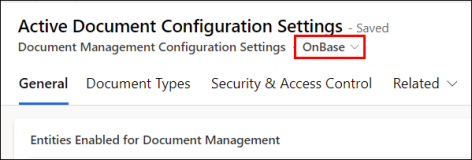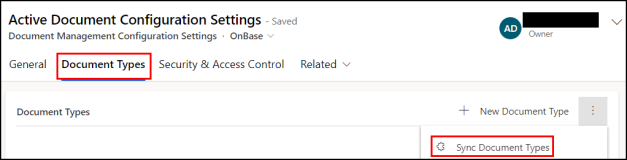Configure Entities and Dataset for Hyland OnBase
The topics in this section provide information on configuring entities and data sets for Hyland OnBase.
For information on the required permissions, see Permissions for Working with Document Management.
Enable Entities for Hyland OnBase
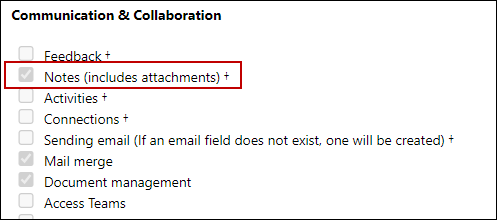
-
In the Anthology Reach solution, navigate to the Document Management Settings page (under Settings > Customization > Document ManagementSettings).
-
Click the Active Document Configuration Settings option.
-
Select the OnBase form.
-
In the General tab, in the Entities Enabled for Document Management section, select the entities that must be enabled for Document Imaging System.
-
Click Save.
-
After an entity is selected and the page is saved:
-
The entity cannot be unchecked.
-
The selected entities will be available in the Entity field in the Document Imaging Configuration page for configuration.
-
-
To synchronize documents attached to an entity withHyland OnBase, administrator must configure the entity, its attributes and Document type to which the documents will be pushed along with the attribute mappings in the Document Imaging System.
For details, see Configure Integration Details for a Document Imaging System.
Configure Datasets for Hyland OnBase
Ensure that the Document Types are configured in Hyland OnBase.
-
In the Anthology Reach solution, navigate to the Document Management Settings page (under Settings > Customization > Document Management Settings).
-
Click the Active Document Configuration Settings option.
-
Select the OnBase form.
-
In the Document Types tab, click Sync Document Types.
The Document Types from OnBase are displayed.
The Document types synchronized with OnBase will be available in the Document Type fields for selection in the Document Imaging Configuration page. For details, see Configure Integration Details for a Document Imaging System.
Deleting Document Type Records
The document type records in Anthology Reach, which are no longer available in the Document Imaging System and not used for document synchronization can be deleted. Before removing an existing Document Type record, ensure that it is not currently being used in any existing configuration in Reach. If the document type have related records, remove them and then delete the Document Type records.
Steps to verify and remove related records of a Document Type records
-
In Anthology Reach solution, navigate to Reference Data > Document Imaging.
- Click Document Type, and view the Document Type record that needs to be deleted and perform the following steps:
Click the Related tab > select Document Imaging Entity Sync, and delete the records.
Click the Related tab > select Document Sync, and delete the records.
Click the Related tab > select Document Management Entity Sync Rules, and delete the records.
After all the records associated with a Document Type are deleted, you can delete the Document type record.