The Book Appointment Page on the Portal
Anthology Reach provides the following two appointment booking options on the portal:
-
Option 1: Search by Advisor (Old Book Appointment Page)
-
It is the legacy experience and is not recommended for new implementations of the Staff Calendar functionality.
-
It allows students to search for and book appointments with a specific advisor or staff member.
-
It requires selection of a staff member as part of the filter criteria.
-
-
Option 2: Search Available Slot (New Book Appointment Page)
-
It is the updated page compatible with TPC version 6.1 and supports the new Staff Calendar framework.
-
It offers enhanced capabilities, which include:
-
Anonymous Booking Options: Portal administrators can configure the page to hide the Staff Member field, allowing the system to auto-assign a staff member without requiring the student to select a staff member. For details, see Customizing the Portal.
-
Distributed Calendar: Students can leave the Staff Member and Department fields blank. After selecting the Delivery Mode and Appointment Type, they can click Show Availability to view available slots for all advisors based on the selected criteria.

-
-
Search by Advisor (Old Book Appointment Page )
The following table describes the Search by Advisor - Book Appointment page.
| Item | Description |
|---|---|
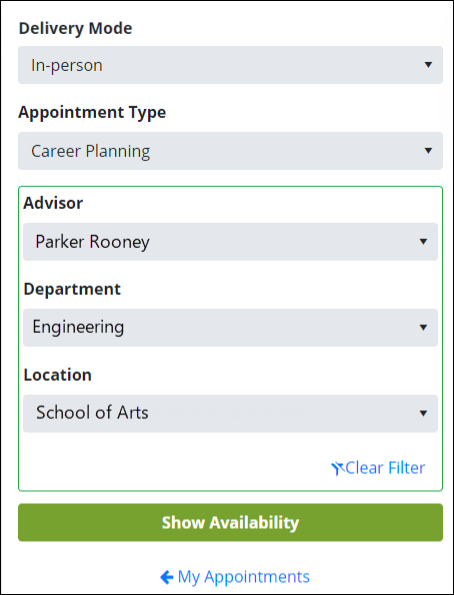
|
The filter criteria work in combination with each other. This means that values will clear, will be narrowed down or will be set in other fields when you change selections in one or more fields. Overall, the criteria help to quickly narrow down on viewing the required appointment slots.
Notes:
|
|
|
These details are displayed based on whether the delivery mode is In-person or Virtual.
|

|
On the left:
By default, the Day toggle is clicked. Click Month to view appointment dates in the current month. |
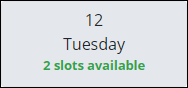
|
The count of appointment slots available on a selected date is displayed. |
Note: When students click Show availability, the Book Appointment button will be cleared if appointments in the user’s primary Google calendar / Microsoft Outlook calendar coincide with slots at the same time. For information about this behavior, see The Schedule Appointment Page in Reach of Anthology Reach.
Search Available Slot (New Book Appointment Page)
The Search Available Slot book appointment page, enables the portal users to view all available slots for the entire week with just one click, making the process quicker and more efficient.
On the Search Available Slot book appointment page, portal users have the option to leave the Staff Member and Department fields blank. By choosing only the Delivery Mode and Appointment Type fields and then clicking on the Show Availability button, users can view the availability of staff members within certain departments and/or locations, streamlining the process of finding the right advisor.
The following table describes the Search Available Slot - Book Appointment page.
| Item | Description |
|---|---|
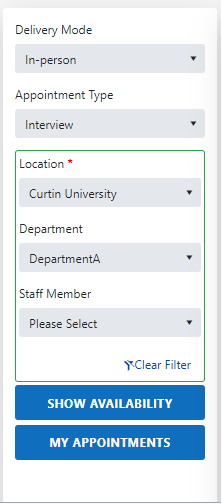
|
Filter criteria work in combination with each other. This means that values will clear, will be narrowed down or will be set in other fields when you change selections in one or more fields. Overall, the criteria help to quickly narrow down on viewing the required appointment slots.
Notes:
|
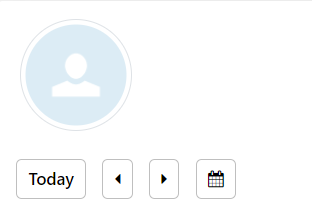
|
|
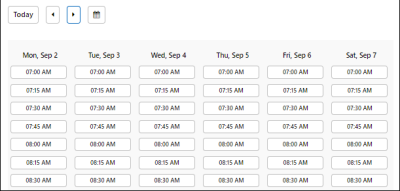
|
The available appointment slots for a week displayed in 15-minutes intervals. However, the actual duration for an Appointment depends on the selected Appointment Type, which is indicated in the Appointment Duration field. When a portal user selects booking, the system reserves slots in 15-minute increments to match the specified duration. This provides users with additional flexibility in choosing a suitable time. |
