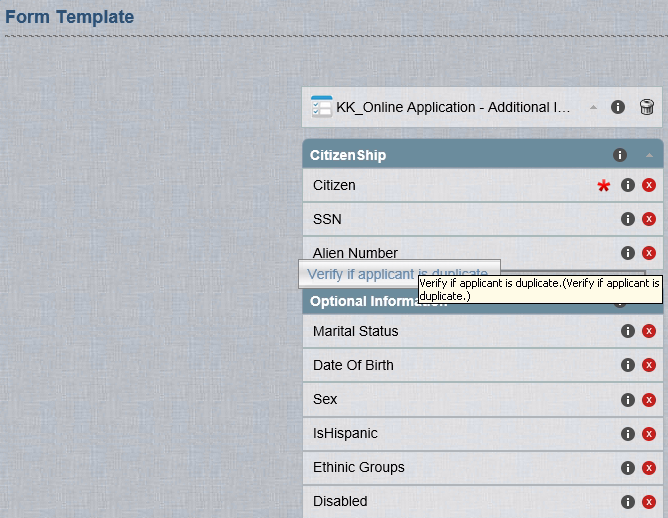Open topic with navigation
Applying Rules to a Form
In Forms Builder, Rules enable you to:
- Save information
- Upload Files and PDF documents
- Raise events for workflow
- Display Forms based on user input
Scenario - Working with Rules
Patrick is the administrator at Lakeside University. He creates a Form that applicants will view when they are investigating options about post-graduate programs in life sciences. The programs are offered as full-time courses and are also available as part-time courses. Ashley, an applicant, chooses to enroll for a part-time course.
This functionality is achieved by using Rules in a Form. You can insert a Rule to a new or existing Sequence.
To Apply a Rule to a Form
-
Click the Build button. Forms Builder changes to the Build mode.
-
Open an existing Sequence or create a new Sequence.
-
Click the Forms & Rules tab. All existing Forms are displayed.
-
Click the Rules subtab. All existing Rules are displayed.
-
Move the required Rule to the Canvas and drop it below the appropriate field or form in the Sequence. A dialog box will display for the Rule if the Rule requires any additional configuration
-
Edit the required configuration settings for the Rule in the dialog box as needed.
-
Click SAVE. The changes to the Rule are saved and the Rule is displayed on the Canvas.
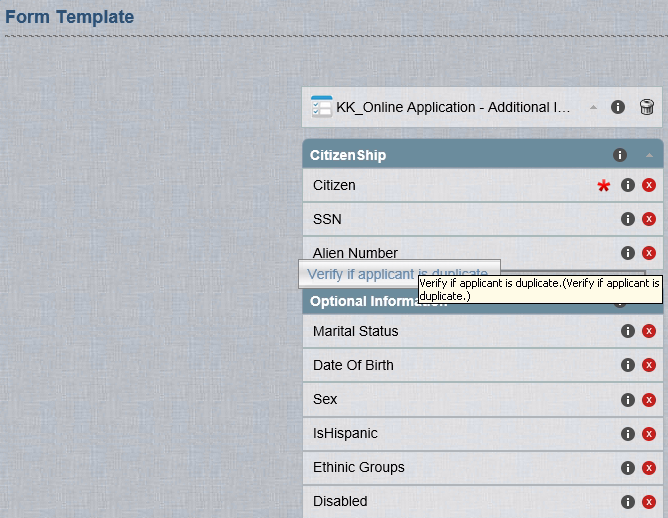
Help Build: Tuesday, August 29, 2017
Forms Builder Version 2.3.1 | © 2016 Campus Management Corp. All rights reserved. | www.campusmanagement.com