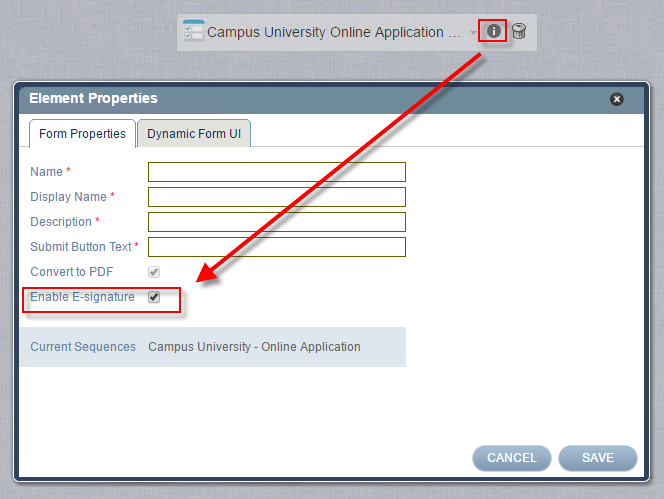
You can enable E-signatures on a Form or the entire Sequence.
If you want to collect signatures or initials on each form within your Sequence, enable E-signature on each Form.
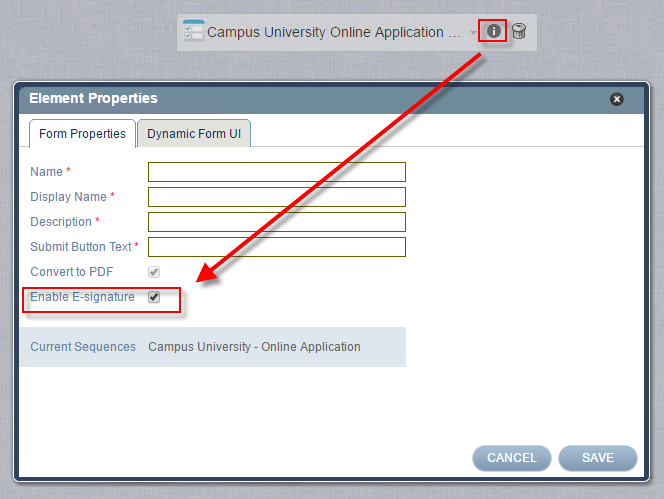
If you only want to collect a signature or initials on the final step of your sequence, enable E-signature on the sequence. You do not have to enable it on each form.
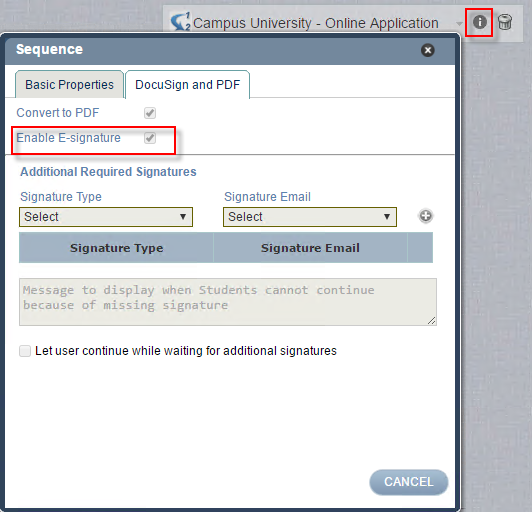
On a form that collects multiple signatures, you need to have an email field on the form for each signature you are collecting.
If using the DocuSign fields on the form, drag each field onto the form.
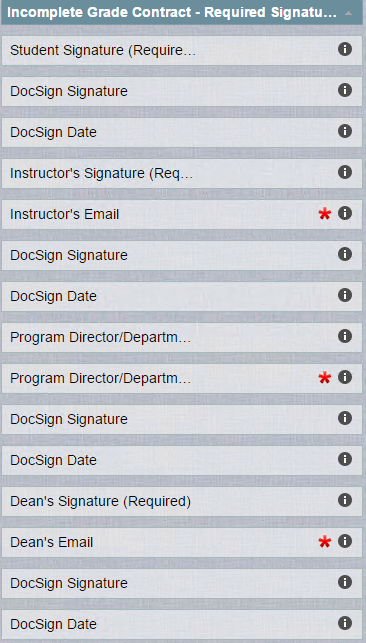
In the Field Properties window, map the field to the specific Signer. Signer 1 is always the student.
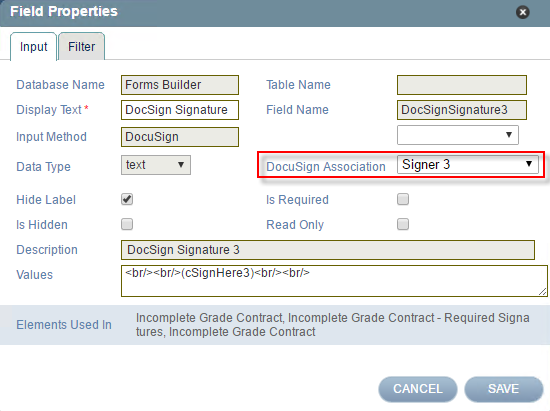
Before you publish your sequence, update the properties for DocuSign on the sequence by selecting the “i” next to the sequence when it is on the canvas.
Map the signers to the appropriate emails.
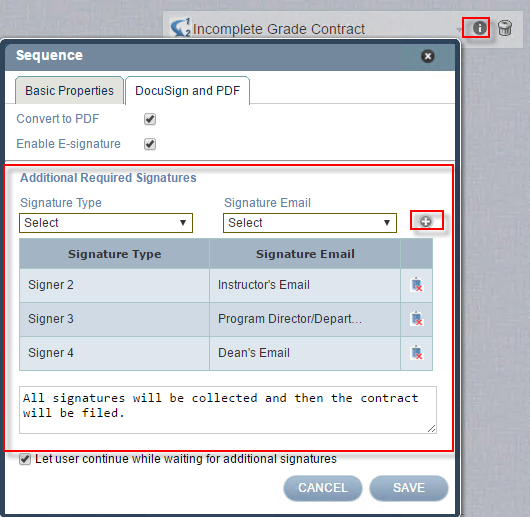
Related Topics
Related Tasks
Help Build: Tuesday, August 29, 2017
Forms Builder Version 2.3.1 | © 2016 Campus Management Corp. All rights reserved. | www.campusmanagement.com