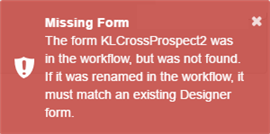Update a Form After Creation of a Sequence
When a new sequence is saved, and the workflow definition is initially created, arguments for all entities referenced within all forms in the sequence will be automatically added in the workflow definition.
However, when a property associated with an entity is added to a form, and the sequence initially did not have any properties for that entity, arguments for that entity must be manually added to the workflow definition.
When a form is modified (fields added or deleted) and saved, the changes will be reflected in existing sequences that contain that form.
Adding an Entity to a Workflow
-
In Form Designer, create a form with several fields from the Prospect Inquiry entity and save the form.
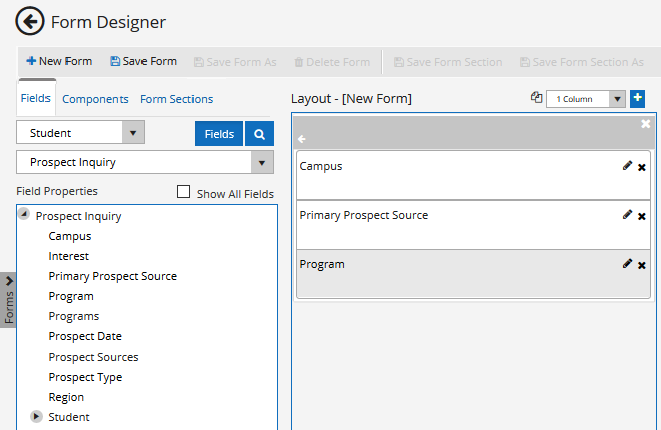
-
In Sequence Designer, create a sequence using the form and save the sequence.
-
Launch Workflow Composer and open the workflow. See Open the Workflow for a Sequence.
Note that an argument was created for the Prospect Inquiry entity.
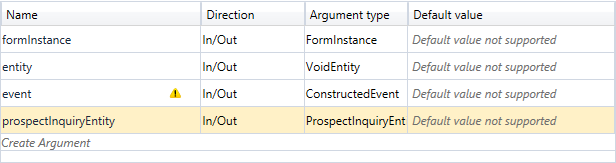
-
In Form Designer, add a field from another entity, e.g., Student Previous Education, and save the form.
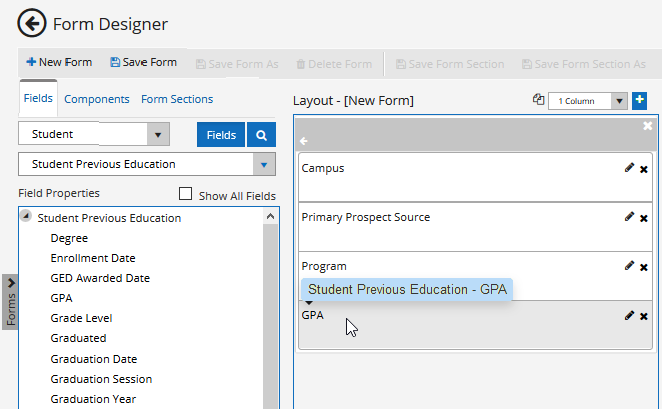
-
Launch Workflow Composer and open the workflow. See Open the Workflow for a Sequence. Note that no argument was created for the Pending Applicant Previous Education entity.
-
In Workflow Composer, create an argument for entity that was added to the form by specifying the Name, Direction (In/Out), and Argument type.
Note: The casing of argument names is significant. Use camel case as shown in the examples below.
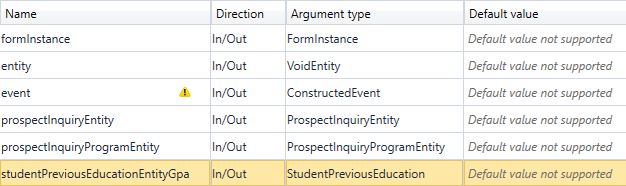
-
Save the workflow.
When editing a workflow definition, keep in mind that a state in the state machine workflow equates to a form within the sequence. The name of a State must match the name of a Form to be rendered properly. If Renderer encounters a State in workflow definition that does not match name of any Form created in Form Designer, an error similar to the following will be generated.