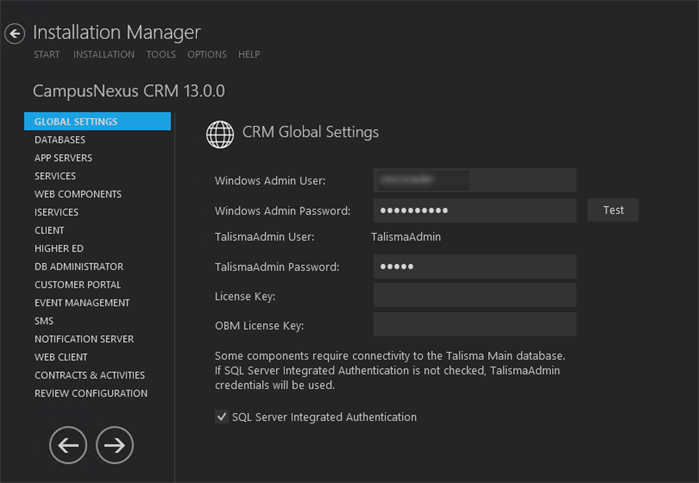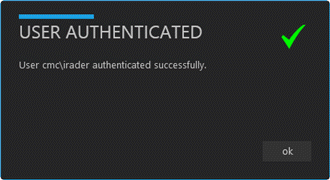The Global Settings screen contains the password and license information used when starting an installation. Users can also test this information without moving from the screen.
CampusNexus CRM database passwords are specific to servers and SQL instances and must conform to all rules applying to the servers before setup can begin. This information must be gathered before running this tool. The information is subsequently stored in the Settings folder of the Installation Manager directory.
Important: Information on all Installation Manager screens is not saved until you exit the screen by clicking ![]() or by clicking another component on the navigation menu.
or by clicking another component on the navigation menu.
Specify the Global Settings
-
In the Start screen of Installation Manager, click the CampusNexus CRM tile. The CRM Global Settings screen is displayed.

CRM Global Settings Fields Field Description Windows Admin User User name with Administrator permissions on the computer on which the installation will occur, as well as local machine. Depending on your network environment, specify one of the following: - User name
- Domain\User name
- Email address of Admin User
Windows Admin Password Password for the Administrator user name. This password is used in the background for other installation steps. TalismaAdmin User When the SQL Integrated Security option is cleared, the static "TalismaAdmin" user and TalismaAdmin Password specified in Global Settings are used to install all components except the Main database. TalismaAdmin Password Password used when installing the application and at the time of login to the CRM application. This password applies to the TalismaAdminUser account that is used to log in to the Client component.
License Key The CampusNexus CRM license key needs to be installed, otherwise the CRM application will be in trial mode once installed. OBM License Key The key for Outbound Mailer License which determines the number of Targets to whom a CRM user can send campaign mailers. SQL Integrated Security Select the Integrated Security check box to use this feature and click Test to verify the connection. Clear this check box if the database user name and password will be used. Note: Integrated Security must be ON if Distributor Databases are set up in the Database screen.
-
Using information gathered from Windows and the CampusNexus CRM configuration, populate the Global Settings fields. The content is used in the background by Installation Manager for subsequent steps in the installation.
-
Click Test to ensure the user authentication settings are correct. A confirmation message is displayed.

-
If the user is authenticated, click OK and click
 to continue.
to continue.