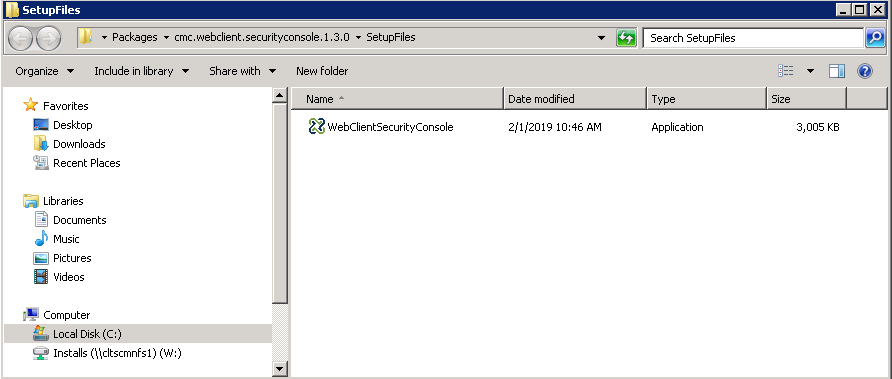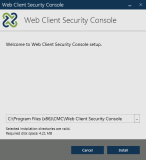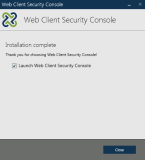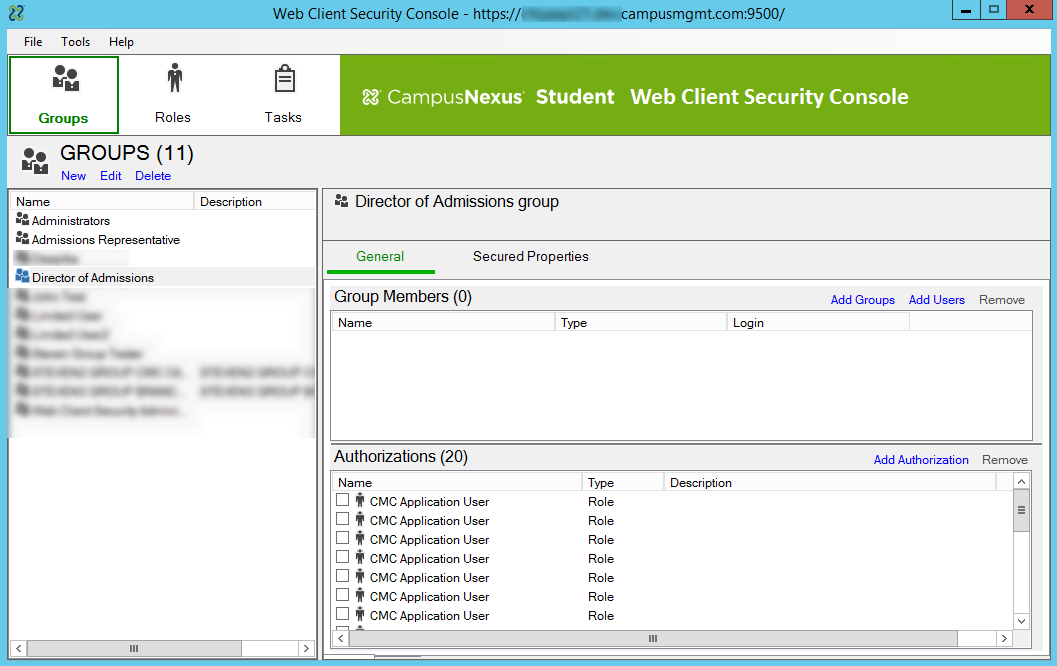After installing CampusNexus Student, proceed to install the Security Console. The Security Console is used to manage authorizations for CampusNexus Student and set permissions for all active staff members to use the features in CampusNexus Student.
You can install Security Console using either of the following options:
- Installation Manager
- ClickOnce
Prerequisites
The Security Console requires Microsoft .NET Framework 4.6.2 or higher.
Install the Security Console
Install Using Installation Manager
-
Click the Package Manager tile in the Start screen of Installation Manager.
-
Download the package for the Security Console.
-
When the download is completed, return to the Start screen of Installation Manager.
-
Click the Web Client Security Console tile in the Start screen.
File Manager displays the SetupFiles folder containing the WebClientSecurityConsole.exe file. You can run the .exe installer directly or copy and distribute it to other users within your organization.

-
Double-click the WebClientSecurityConsole.exe file. The Welcome screen is displayed.
-
Click Install. The Installation Complete screen is displayed when the process is done.
-
Click Close. The Connect dialog is displayed.
-
Specify your CampusNexus Student sign in.
-
Click the Connect button. The Security Console is displayed when the connection is successful.

Install Using ClickOnce
CampusNexus Cloud (CNC) 2.0 customers install Security Console 2.0 using a ClickOnce application. ClickOnce allows self-updating Windows-based applications to be installed and run with minimal user interaction. Users install the Security Console with one click on the Install button or launch it from a web site.
For details about the ClickOnce URL and login credentials, refer to https://filetransfer.campusmgmt.com > softwareupdates > SecurityConsole > SCInstallationSteps.pdf.
Locate Additional Information for Using the Security Console
Refer to the Administration and Configuration Guide for using the Security Console at https://help.campusmanagement.com/Content/DocSets/CNSDocSet.htm.