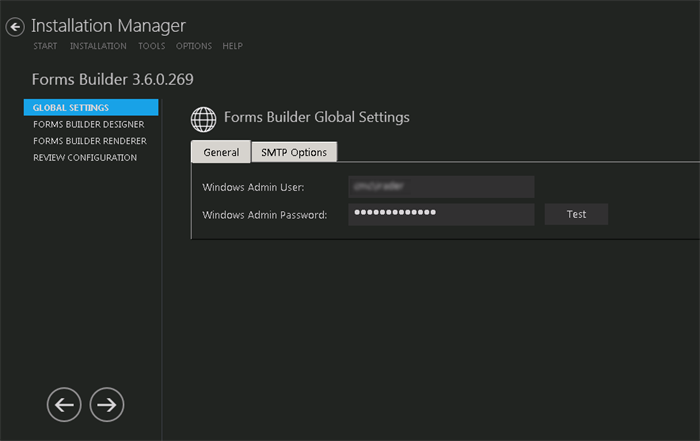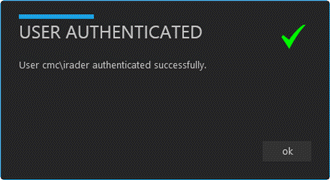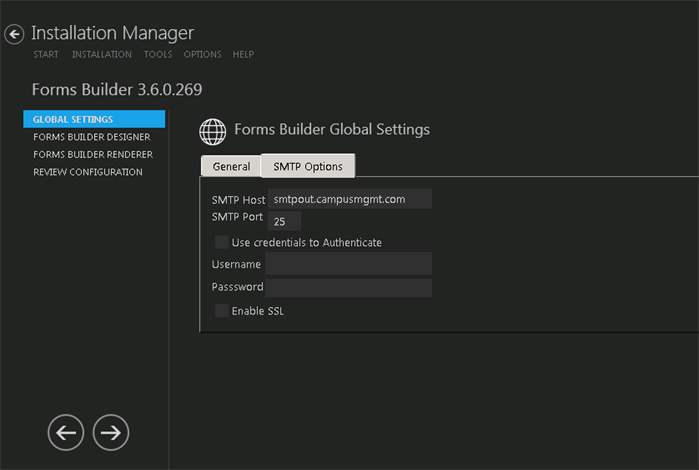This screen contains the user name and password used when starting a Forms Builder installation. Users can also test this information without moving from the screen.
Important: Information on all Installation Manager screens is not saved until you exit the screen by clicking ![]() or by clicking another component on the navigation menu.
or by clicking another component on the navigation menu.
Specify the Global Settings
-
In the Start screen of Installation Manager, click the Forms Builder 3.x tile. The Forms Builder Global Settings screen is displayed.

-
On the General tab, in the Windows Admin User field, specify the user name of the user with Administrator permissions on the computer on which the installation will occur. Depending on your network environment, specify one of the following:
- User name
- Domain\User name
- Email address of Admin User
-
In the Windows Admin Password field, specify the password for the Administrator user name. This password is used in the background for other installation steps.
-
Click Test to ensure the user authentication settings are correct. A confirmation message is displayed.

-
On the SMTP Options tab, provide the following information:

-
In the SMTP Host field, enter the domain address of the SMTP host used for sending out email notifications from Forms Builder.
-
Specify the SMTP Port number.
-
Select Use credentials to Authenticate and enter the Username and Password of the sender's email account.
-
If applicable, select Enable SSL. Installation Manager will check for a valid certificate.
-
-
If the user is authenticated, click OK and click
 to continue.
to continue.