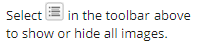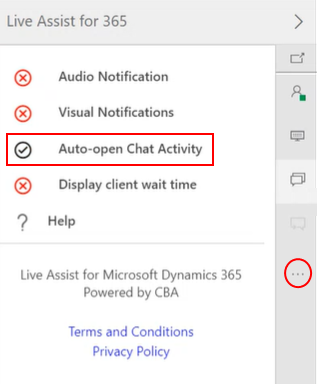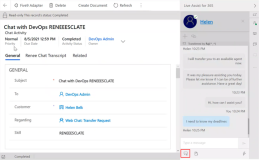The topic "Conversation Flow - Web Chat with Live Assist Enabler" is not available in Version 1.0.0
Conversation Flow - Web Chat with Live Assist Enabler
The Live Assist Enabler feature provides the "Chat with an Agent" functionality to Anthology Reach clients who want to use the web chat variant of Digital Assistant rather than the Live Assist variant.
For configuration details see Live Assist Enabler Configuration.
This topic illustrates the conversation flow for web chat with Live Assist Enabler. The conversation flow starts with a visitor selecting to "Chat with an Agent".
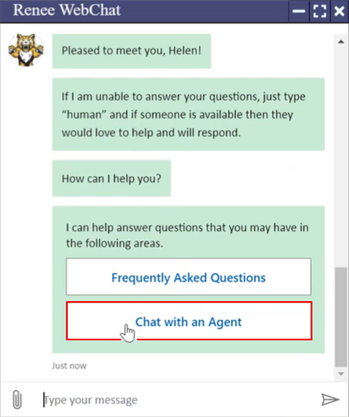
No Agents Available
-
The bot checks if an agent is online and returns the message that no agents are available.
-
The bot re-displays the main menu.
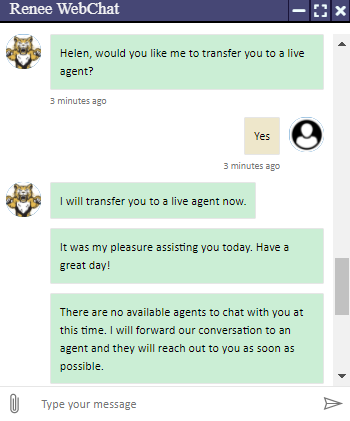
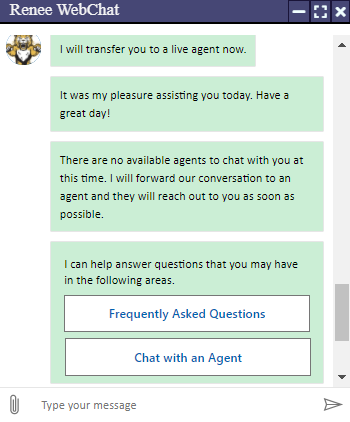
Agent Available
-
The bot confirms the visitor's request for an agent and connects to an agent.
-
The bot transfers the chat and informs the visitor that an agent will continue the chat.
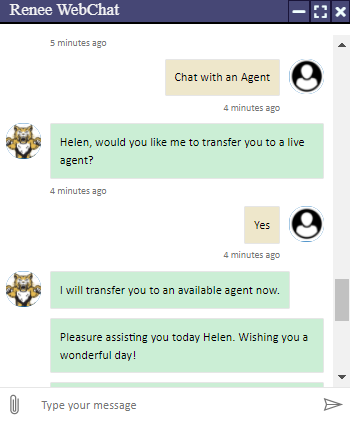
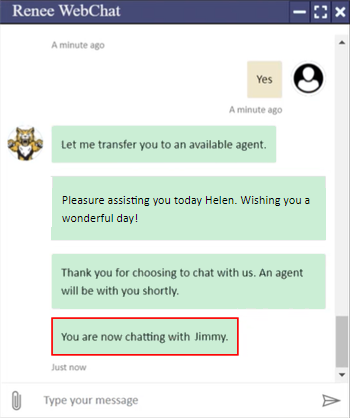
-
In Live Assist, the agent is alerted that a chat was initiated.
-
The agent types a message to greet the visitor.
Note that the Live Assist window shows the visitor's messages aligned to the left. The messages from the bot and the agent are aligned to the right. The agent's messages have time stamps prefixed with "You".
-
The visitor sends a message to the agent.
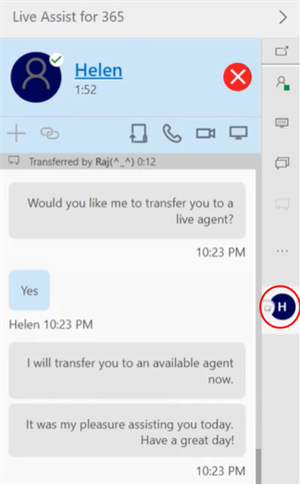
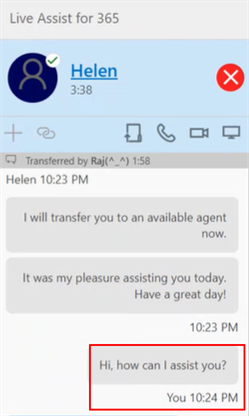
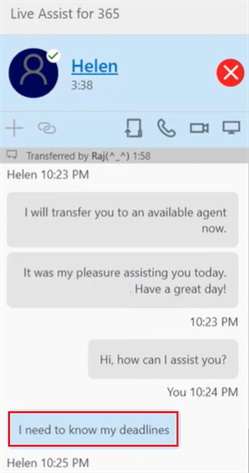
Chat Ends
-
When an agent ends the chat in Live Assist, the visitor receives a message indicating that the conversation has ended.
-
If the visitor sends another message, the bot tells the visitor that the chat has ended and asks the visitor to close the chat window. The bot will repeat the same message if the visitor continues the chat.
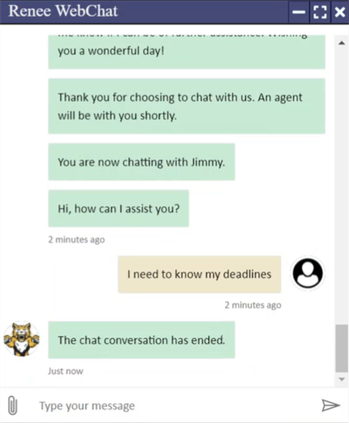
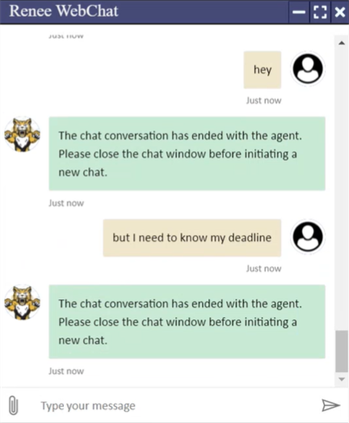
-
When a visitor ends the chat by closing the bot window, the agent receives a message indicating that the visitor has ended the chat.
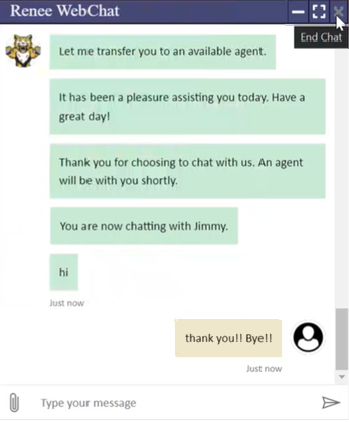
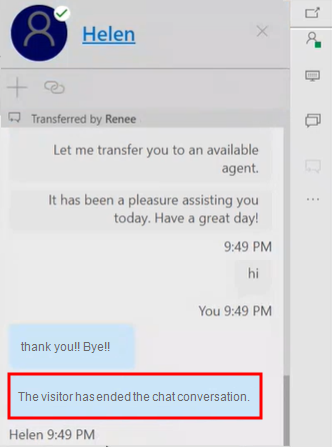
Auto-Escalation
Web chat with Live Assist Enabler supports the Digital Assistant's auto-escalation feature. Whereas web chat without Live Assist does not support this feature.
An auto-escalation is triggered when a visitor indicates negative sentiments or types an utterance marked with "escalate=yes" in Digital Assistant.
-
A student wants to drop a class. The student's utterance marked with "escalate=yes" in the FAQ model.
-
The bot responds with the configured FAQ answer and then automatically transfers the student to an agent.
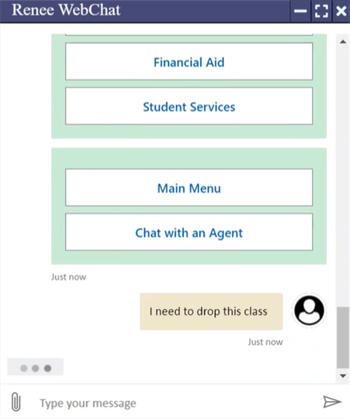
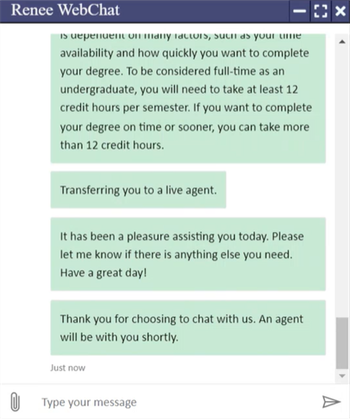
Chat Activity in Anthology Reach
Anthology Digital Assistant 1.1 uses a Chat Activity to support web chat with Live Assist Enabler in Anthology Reach. The Chat Activity is associated with the Contact and with the Case (if there is a Case). The chat activity and the chat transcript are visible in the Timeline of the Contact and in the Case.
Chat Without Escalation
For a web chat without escalation, the Chat Transcript URL and Chat Session ID fields will not be populated.
The chat transcript will be found the Renee Chat Transcript field. The location of this field is configurable; it can be placed within the main Chat Activity pane or on a separate tab. If the field is not available in your version of Anthology Reach, refer to Configure the Renee Chat Transcript Field
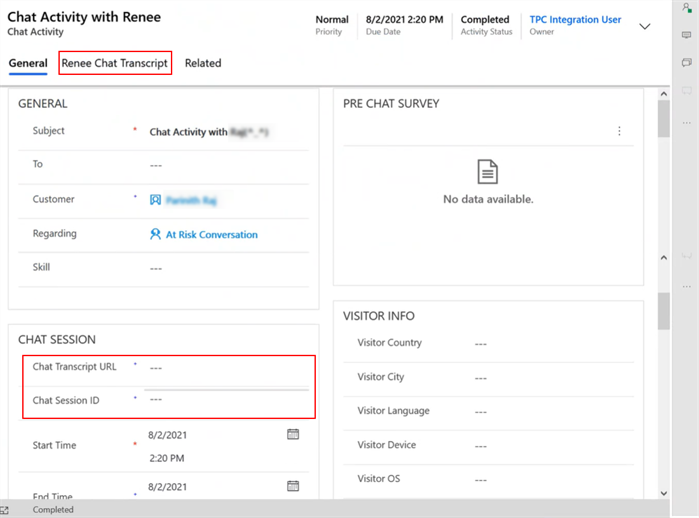
Chat with Escalation
For a web chat with escalation, the Chat Transcript URL and Chat Session ID fields will be populated. The Renee Chat Transcript field will be empty.
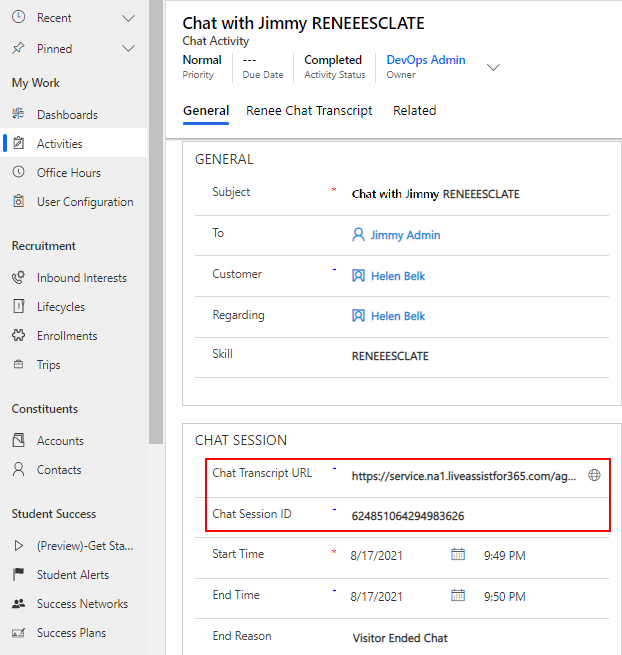
If the "Auto-open Chat Activity" option is set in Live Assist, Anthology Reach will automatically display the Chat Activity in the main window. If "Auto-open Chat Activity" is not set, the agent can open the chat activity window by licking the window icon at the bottom left of the Live Assist pane.