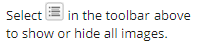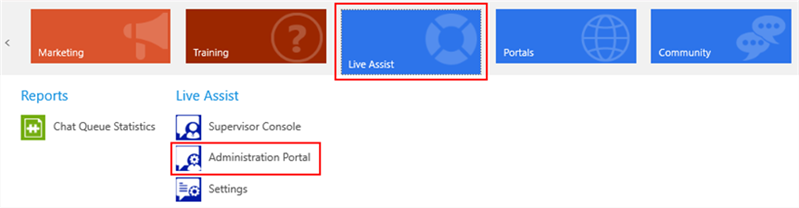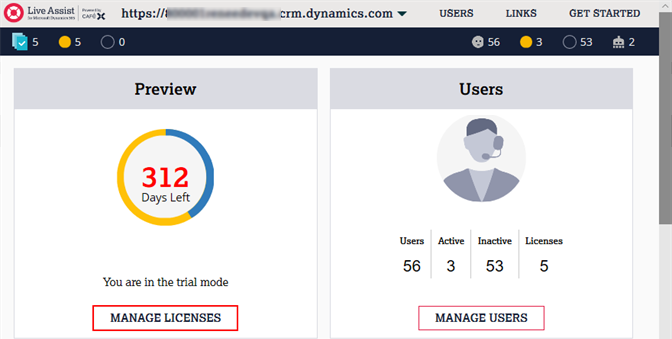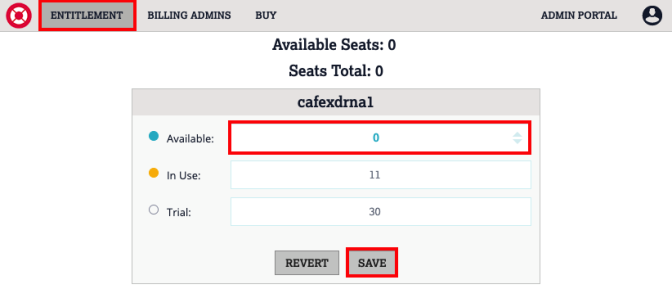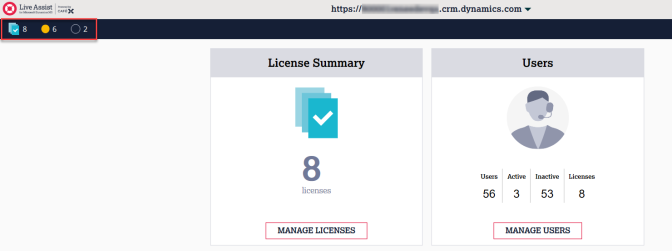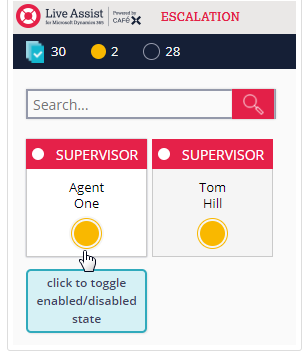Licensing
To license Anthology Digital Assistant, an institution must
- Be a current Anthology Reach customer
- Have deployed Chat for Anthology Reach
The institution will need to determine the volume of simultaneous chats they wish to support.
Anthology Digital Assistant consumes 1 chat license per 3 simultaneous conversations. So, the institution will need 2 licenses for 6 simultaneous chats, 5 licenses for 15 simultaneous chats, etc.
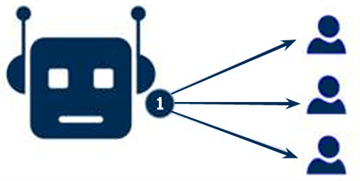
The Live Assist platform is licensed by named user. The named user has access to instances of the application at any time from various endpoints, such as a mobile phone, tablet, or desktop computer. Every agent, supervisor, administrator, and bot with access to Live Assist requires a named user license.
Example:
You create user profiles in Live Assist (e.g., Agent, Agent Manager, Campaign Manager, Administrator) and assign the profiles/roles to a Live Assist user/agent.
You select the maximum number of live chats the agent can handle at the same time. The value range is from 1-10 to unlimited. Initially, you will want to set the maximum number of live chats to a low value until the agent gets more comfortable with accepting chats.
You assign 1 chat license to the agent.
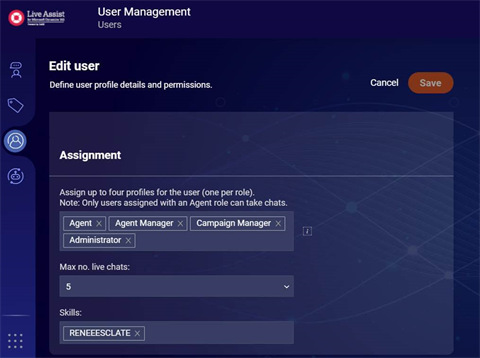
Anthology Digital Assistant requires 1 chat license to chat with up to 3 users at a time.
If your institution wants the bot to have the ability to chat with more users simultaneously, Anthology Digital Assistant will need more licenses. For example, 3 licenses for 9 simultaneous chats, 5 licenses for 15 simultaneous chats, and so forth.
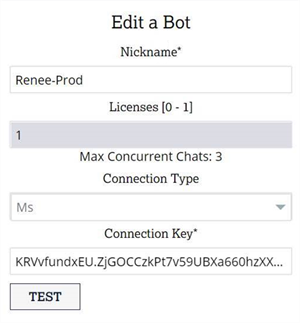
When bot's chat licenses are exceeded, the bot responds with a message indicating that an agent is not available at the time. The bot will not jump to another license if an agent is not available.
Chat licenses are purchased annually. Licenses are applied at the tenancy level, meaning they have to be allocated to each organization.
Request Licenses
At the time of contract signing, an Anthology Inc. Support Ticket will be submitted based on the institutions determination of the number of licenses that will be needed for supporting chat. Once the licenses have been received, the license count purchased will need to be made available in order for those licenses to be allocated to Anthology Digital Assistant and to the Agents that will be accepting chats.
Apply License Count
Prerequisite: The user must be a Billing Admin in Microsoft Dynamics 365 to apply the license count and be assigned the Live Assist Administrator Security Role to access the Live Assist Administration Portal.
-
In Anthology Reach, select Live Assist > Administration Portal.

-
Log in to Live Assist Admin Center.
-
Click Entitlement and assign your Available Seats by adding them to the Available box then click Save.

With Available licenses allocated, you can now assign a license to a named user.
Allocate Licenses
Prerequisite: You must me assigned the Live Assist Administrator Security Role. See Configure Security Roles.
Note: The steps below show how to allocate licenses to Agents that will be accepting chats. To allocate licenses to Renee, see Add a Bot.
-
In Anthology Reach, select Live Assist > Administration Portal.

-
Log in to Live Assist Admin Center. In the top left corner, the total number of licenses applied, total number of licenses being used, and the total number of licenses available are displayed.

-
-
Click on the circle below the user name to enable/disable the user.
-
Click on the word Supervisor to enable/disable supervisor privileges.
-
If a user is not available under the Manage Users page, also see How to Create a Live Assist User.