Upload Files
When you select Upload in the navigation bar, the application displays the SAIG / COD Message Class Transmittal page. You can manually upload messages to the Student Aid Internet Gateway (SAIG) / Common Origination of Disbursement (COD) using this page, which includes basic instructions for this process.
Important: Pay close attention to the instructions. The file should be in ASCII text format with CR/LF endings.
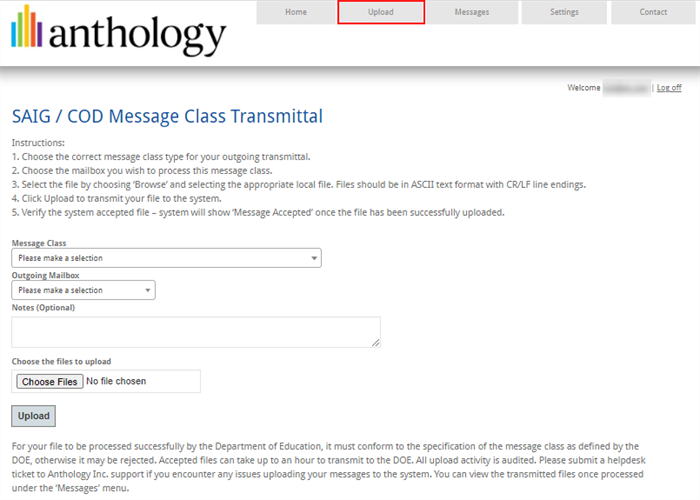
| Field/Button | Usage |
|---|---|
| Message Class |
Set this option to specify the type of message transmitted. These message classes are specified by the U.S. Department of Education. When a new message class is offered, or changes are made to an existing message class, Anthology Inc. adds, removes, or changes the message class list accordingly. |
| Outgoing Mailbox |
Choose the outgoing mailbox to use for the transmittal. If your user account is not associated with a TG Account/Mailbox, you cannot send outgoing messages. The available TG Accounts/Mailboxes are created and maintained in Settings > User Administration > TG Accounts. |
| Notes | (Optional) Enter any relevant notes about the message transmittal in the text box. |
| Choose Files | Select this button to locate and select the file that contains the message files to send. |
| Upload | Select this button to start the message upload process. |