The Phone Workspace enables you to effectively handle calls in a call center business. Call center agents can manage and monitor calls, and managers and administrators can use the Phone feature of Talisma to manage and track their call center's operations.
The Phone Workspace can be invoked from any Talisma Workspace by selecting Phone from the GoTo menu. A new session is created in the Phone Workspace when you receive a call, make a call, or create a new Phone session. You can do one of the following: accept the call, transfer the call to another User, consult another User, or call for a Conference. You can have multiple sessions in the Phone Workspace depending on the number of sessions configured in Talisma Business Administrator.
In the Object pane of the Phone Workspace, you can view the details of the Objects supported in the Phone Workspace. The supported Objects include Account, Contact, Interaction, Order, Opportunity, Event, and custom Objects. While you can set Contact or Account details from the Account, Contact, Interaction, Opportunity, Order, and Event Objects in the other panes, you can only view custom Object item details in the Object pane.
|
Note For more information about the list of Objects supported in the Phone Workspace, see “Objects Supported in the Phone Workspace”. |
Before closing the session, you can create, search, or update the relevant Object pertaining to the call received. You can refer to the scripts listed in the Scripts tab in the Reference pane when conversing with Contacts, or access and update custom applications listed in the Custom Applications tab in the Reference pane.
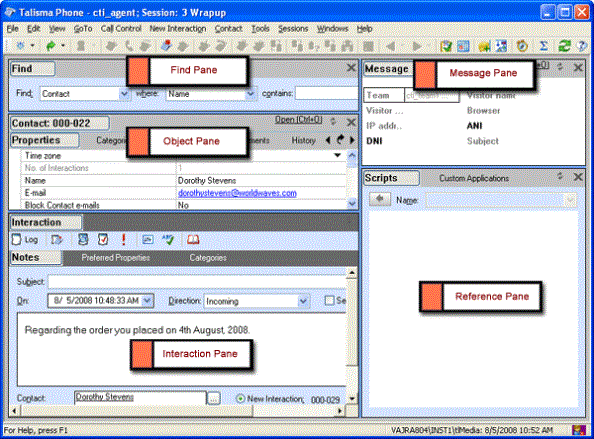
The Phone Workspace
Talisma enables you to view the Preferred Properties tab as part of the Notes tab in the Interaction pane in the Phone Workspace. The Business Administrator User can set the value of the Preferred Properties Pane displayed in Notes Tab Phone option to 1, to display the Preferred Properties tab as part of the Notes tab.
The Phone Workspace consists of the following components:
|
Component |
Description |
|
Call Control toolbar |
Displays the Call Control icons. You can control the calls using this toolbar. |
|
Find Pane |
Displays the search utilities. You can use these utilities to search for the Objects supported in the Phone Workspace. Note: For more information about the objects you can search for in the Find pane, see “Objects Supported in the Phone Workspace”. |
|
Object Pane |
Lists Talisma Objects based on the search conditions given in the Find pane. |
|
Interaction Pane |
Displays all icons, tabs, and options related to logging an Interaction. |
|
Message Pane |
Displays details of the Properties of the Message Object. Phone details such as the caller's number, the number that was dialed, recovered Phone sessions (if any), hold time duration, and talk time duration, are displayed. |
|
Reference Pane |
Displays the following tabs: • Scripts - lists the scripts configured in Talisma. • Custom applications - lists the custom applications configured in Talisma. |
|
Note • Using the View menu, you can view or hide all the panes except the Interaction pane. • In the Preferred Properties tab of the Interaction pane, you can resize the column width of Properties, and their values. To do so, position your mouse pointer over the column you want to resize, and click when the mouse pointer changes to a two-headed arrow |
 . Drag the mouse pointer horizontally to resize the column.
. Drag the mouse pointer horizontally to resize the column.