All the details about a Contact are stored in the Contact Object window, including the history of the Contact’s Interactions with your organization and links to Objects associated with the Contact, such as Accounts.
To View the Contact Window
1. From the Object Selector, select Contact.
2. Click the Contact ID link.
- OR -
Double-click the Contact to open it.
The Contact window is displayed.
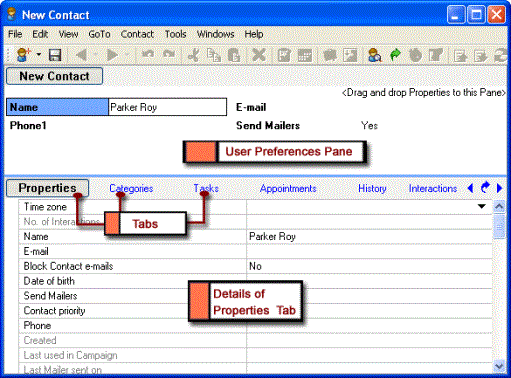
The Contact Window
Components of the Contact Window
The following table describes the components of the Contact window:
|
Component |
Description |
|
Menu Bar |
Contains commands to perform operations in the Contact window. |
|
Toolbar |
Displays the most frequently performed tasks as buttons. Point to a button to view its function. |
|
User Preferences Pane |
This pane displays Properties and their values for this Contact. To customize this pane, drag Properties from the Properties tab or the Non-immigrant Student tab to this pane. These Properties are also displayed in the Preview pane of the Home Workspace, or any user-defined Workspace based on Contacts. You can resize the column width of Properties, and their values. To do so, position your mouse pointer over the column you want to resize, and click when the mouse pointer changes to a two-headed arrow |
|
Tab bar |
Displays the different tabs in the Contact window. Select a tab to view its details. The arrows at the end of the Tab bar enable you to view the other tabs in the window. |
|
Tabs |
|
|
Properties Tab |
Lists system Properties and user-defined Properties for the Contact. For more information on system Properties, see Contact Tabs and Properties. |
|
Share Tab |
Lists the Teams to which you have access. • The Share tab is displayed only if Team-based security is enabled for the Contact Object. • If you have the Share Contacts Permission, the Teams to which you have access are listed in this tab and are available for selection. • If you do not have the Share Contacts Permission, the Teams to which you have access are listed in this tab but are not available for selection. • While viewing or editing a Contact, the Teams listed in the Share tab are available for selection only if you have the Share Contacts Permission and you have access to all Teams to which the Contact is shared. If the Contact that you are trying to view or edit is shared to Teams to which you do not have access, the Teams in the Share tab are disabled. For more information about Team-based security for the Contact Object, contact Talisma Product Support. |
|
Non-immigrant Student |
List Properties specific to a non-immigrant student. |
|
Categories Tab |
Lists all Categories to which the Contact belongs. |
|
History Tab |
Displays a chronological list of events that are configured to be displayed in this tab. The events displayed in this tab are user-specific, and can be set in the Options dialog box. Example If Contact 000-001 is merged with Contact 000-002, and Contact 000-001 is retained, the E-mail ID of Contact 000-002 will reflect the E-mail ID of Contact 000-001. The event is recorded in the History tab of the Contact window as follows: Merged with 000-002 by James on May 18 2005, 03:47 PM E-mail = amyrogers@cust.com; Previous Value = rick@cust.com |
|
Interactions Tab |
Lists the Interaction items related to the Contact. |
|
Opportunities Tab |
Lists the Opportunity items related to the Contact. |
|
Orders Tab |
Lists the Order items related to the Contact. |
|
Mailers Tab |
Lists the Mailers that have been sent to this Contact. If the Contact is new, this tab will be blank. |
|
Targets Tab |
Lists the Target items related to the Contact. |
|
URLs Clicked Tab |
Lists the URLs in Mailers that the Contact has clicked. The details of the URLs sent to the Contact through a Mailer are displayed in this tab. |
|
Notes Tab |
Displays notes, if there are any, for the Contact. |
|
Account Tab |
Displays the details of the reporting structure of the Contact within the Account. You can add the Contact to a selected Account, or remove the Contact from a selected Account. |
|
Team Tab |
Lists the Contact’s owner in each Team. You can add or delete Teams to the selected Contact. |
|
Visit Tab |
Displays the details of the Contact's visits to a Web site. Details such as the time the Contact logged on to the URL, the duration of the visit, and the value of the Contact's shopping cart are displayed here. |
|
Ethnic Groups Tab |
Lists the Ethnic Group items associated with the Contact. |
|
Test Scores Tab |
Lists the Test Score items associated with the Contact. |
|
Addresses Tab |
Lists the Address items associated with the Contact. |
|
Primary Accounts Tab |
lists the Primary Accounts associated with the Contact. |
|
Leads Tab |
List the Lead items associated with the Contact. |
|
Enrollments Tab |
Lists the Enrollment items associated with the Contact. |
|
Document Status Tab |
Lists the Document Status items associated with the Contact. |
|
My Products Tab |
This tab lists Properties of the Product Object. For more information about the Properties in this tab, see Product Tabs and Properties. |
|
Portal Tab |
When a visitor registers on the Portal, a Contact is created in Talisma. Details of the Portal for which the Contact has registered are listed in this tab. Note This tab is displayed when Talisma Main Database is installed. |
|
My Recommended Applications Tab |
The My Recommended Applications tab lists the Applications recommended by the Contact. A Recommender is a Contact in Talisma who recommends Applications of students. A Contact, as a recommender can recommend various Applications from Talisma Customer Portal. Alternatively, you can manually add Contacts as recommenders to Applications. For more information about the Properties in this tab, see Contact Tabs and Properties. |
|
My Applications Tab |
The My Applications tab lists the Applications associated with the Contact. For more information about the Properties in this tab, see Contact Tabs and Properties. |
|
My Recommendations Tab |
You can include Recommendations submitted by the Recommender (the Contact) in this tab. For more information about including Recommendations in this tab, see “Adding Recommendations to the My Recommendations Tab”. |
|
Event Participation Details Tab |
The Event Participation Details tab lists details of Events in which the Contact is a Participant. From the Event Participation Details tab, you can add the Contact to various Events, or remove the Contact as a Participant from one or more Events. For more information about the Properties in this tab, see Contact Tabs and Properties. |
|
Participants Paid For Tab |
The Participants Paid For tab lists details of Participants for whom the Contact is set as a Payee. A Payee is a Contact in Talisma who pays the Event registration amount on behalf of a Participant of the Event. For more information about the Properties in this tab, see Contact Tabs and Properties. |
|
Group Members |
The Group Members tab lists details of all Participants for which the Contact is set as a primary Participant. A primary Participant is the leader of a group of Participants belonging to an Event. A Participant can be set as a primary Participant of various Groups of Participants belonging to different Events. For more information about the Properties in this tab, see Contact Tabs and Properties. |
|
Activities |
Lists the Activity items associated with the Contact. |
|
Agency/3rd Party |
Lists the details of the Account with which the Contact is associated. |
|
Previous Education |
Lists the Previous Education Details of the Contact. |
|
Recommendations Tab |
The Recommendations tab lists the recommendations received for the Contact’s Applications. A Contact, as an Applicant, can request for recommendations from Talisma Customer Portal. The recommender, as a Contact, can log on to Talisma Customer Portal, and recommend the Application. In this scenario, the Recommendations Tab of the Contact, who is the Applicant, lists the documents related to the recommendations, such as a recommendation letter. |
|
Events Tab |
Lists the Events for which the Contact has registered. Each Event is listed on an individual row. Click an Event to view details of the Event in the Event window. |
|
Event feedback Tab |
The User can specify feedback on the Event based on the information received from the participant. |
|
Event payment details Tab |
Lists the details of the paid Events associated with the Contact. |
|
Personal Tab |
Lists Properties created for the Personal tab in Talisma Business Administrator. The tab is visible in Talisma Client only for the User who created these Properties. Note that the Personal tab is visible for the User only if the User has created at least one Property for the tab. |
|
Note The Events, Resources, Event feedback, and Event payment details tabs are displayed in the Contact window only if Talisma Event Management is installed. |
You can view or hide the display of these tabs in the Contact window.
 . Drag the mouse pointer horizontally to resize the column.
. Drag the mouse pointer horizontally to resize the column.