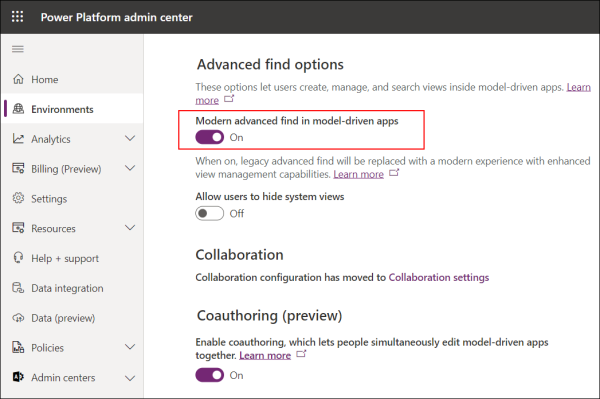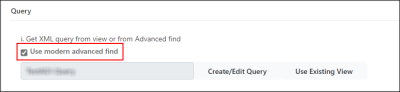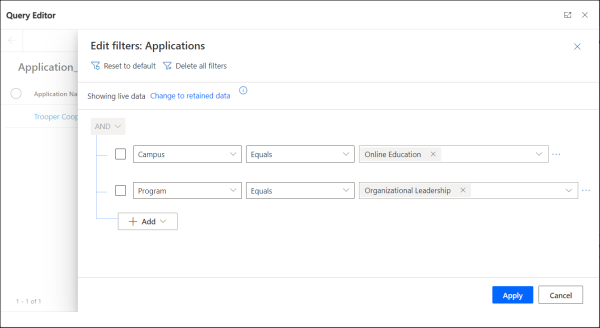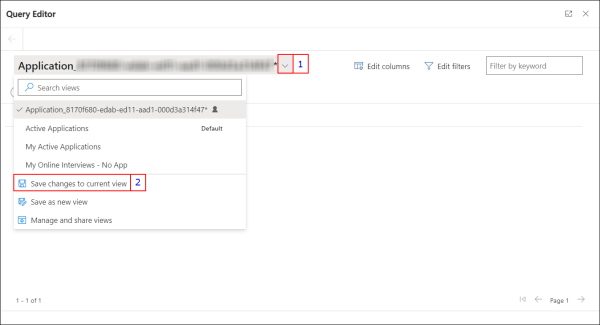Creating an Assignment Group
The Assignment Group entity enables the creation of a configuration that assigns records based on logic in associated Assignment Rule records.
Creating an Assignment Group is a three-step process:
- Create an Assignment Group Record
- Create Segment Criteria in the Assignment Group
- Creating an Assignment Rule
Create an Assignment Group Record
- In the Base Entity field, select one of the following values:
- Account
- Application
- Contact
- Lifecycle
- Inbound Interest
- Student Alert
- In the Assign To Field, select the field of the base entity that will be updated when record assignment occurs.
- In the Fall Back User field, select a user to who records of the base entity will be assigned if they remain unassigned even after all associated assignment rules are executed.
- By default, the value of the Publish Status field is Draft, i.e., the assignment group and its assignment rules will not be processed to begin scheduled or trigger-based record assignment. To begin the process of record assignment, the value must be set to Live.
Record assignment will start on the next run of logic in the flow Assignment – Entity Auto Assignment. For information about the flow and how records will be assigned, see Flows that Govern Record Assignment. -
Save the record. Values will be displayed in the other tabs only if the record is saved.
Note: The following duplicate detection rule will display a message if the name of the assignment group record is identical to a previously created record.
| Entity | Validated Field | Criteria |
|---|---|---|
| Assignment Group | Assignment Group Name | Exact match |
| Duplicate Detection Rule: Assignment Group with same Assignment Group Name |
Create Segment Criteria in the Assignment Group
Segment Criteria defines the logic based on which base entity records are shortlisted. The shortlisted records are then assigned depending on logic defined in associated assignment rules.
The Segment Criteria for Assignment Group should be constructed in such a way that Assignment Groups are mutually exclusive of each other (i.e. the same record should not show up in the shortlist for more than one Assignment Group).
You can configure the segment criteria using one of the following options:
The following steps enable you to define the query logic which will be used for shortlisting the records.
-
Click Create/Edit Query to view the Advanced Find page.
- Without making any changes, click
 and then specify conditions that align with logic that you want to define.
and then specify conditions that align with logic that you want to define. - Click Save and close the dialog.
XML details of the query will be listed in the Query XML area. - If required:
- Modify the XML conditions in this area,
- Ensure that modifications are error free, and then click Save.
-
Click Create/Edit Query to view the Query Editor page.
Note: Do not change the default view, Temp_<view name>, that is populated by default in the Query Editor page. -
Click the Edit Filters button.
-
Configure the filter conditions that align with the logic to shortlist the records.

-
Click the Apply button.
-
Click the drop-down next to the view name and select Save changes to current view.
-
Close the dialog.
XML details of the query will be listed in the Query XML area.
-
If required, modify the displayed XML conditions and then click Save. Ensure that manual modifications to the XML conditions are error-free.
The following steps enable you to use an existing view that contains applicable logic.
-
Click Use Existing View.
-
From the list, select the view and then click Use Query.
Note:
-
The drop-down list displays the default system views and personal views created by the logged in user.
-
The Nearby Contact query filters saved by the logged-in user, will not be available for selection in this drop-down list.
Conditions defined in the view will be displayed in the Query XML area.
-
- If required, modify the displayed XML conditions and then click Save. Ensure that manual modifications to the XML conditions are error-free.
The query framework is based on the functionality available in the Advanced Find dialog. For details on working in this dialog, see Microsoft documentation.