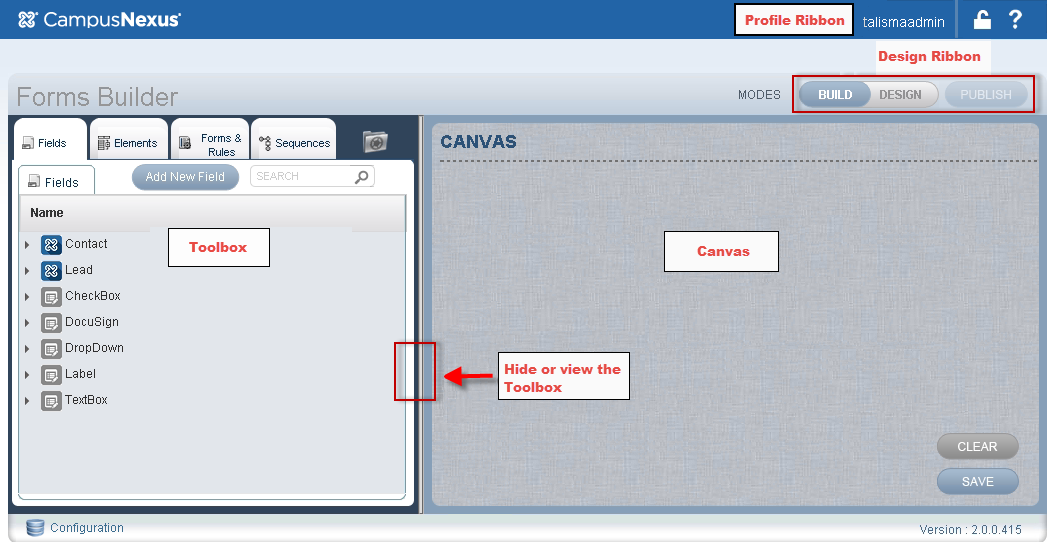
The Forms Builder window is displayed when you successfully log on to Forms Builder.
The fields that are displayed in Forms Builder are based on the application that you log on to. For example, you will see only CampusNexus CRM fields if you use your CampusNexus CRM login credentials.
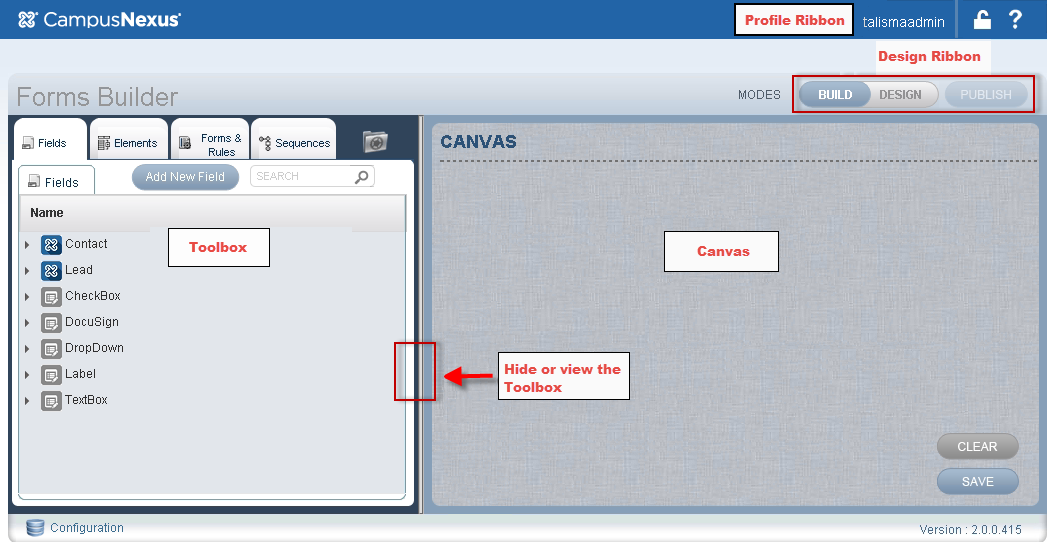
The following table describes the components of the Forms Builder window:
| Component | Description |
|---|---|
| Profile Ribbon | Contains your login name, logout icon, and help links . |
| Design Ribbon | Enables you to toggle from Build mode to Design mode, and vice versa. You can also publish your Form. |
|
Toolbox |
The left pane of Forms Builderr comprises the following objects:
You can use the functionality of these tabs to build and design a Form. Click each tab to view its details. In Build mode, the Forms & Rules tab contains the Forms subtab and the Rules subtab. In Design mode, the following subtabs are displayed:
|
| Canvas | The area in which you can add Fields, Elements, Rules, and Sequences to create a complete Form. To build a Form, move an Element from the relevant tab in the Toolbox to the Canvas. |
Forms Builder also includes simple and advanced search features that enable you to quickly locate previously created Elements. Further, the advanced search feature enables you to save search criteria that can be reused later, thereby preventing the need to define search conditions repeatedly.
Help Build: Tuesday, August 29, 2017
Forms Builder Version 2.3.1 | © 2016 Campus Management Corp. All rights reserved. | www.campusmanagement.com