Click the Smart folder icon in the Toolbox. Saved advanced search conditions are displayed in the Library tab.
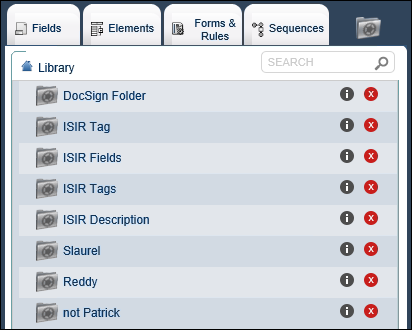
Click the text of a search condition in the Library subtab to execute a search. The search results are displayed in the Library.
OR
Click ![]() next to a search condition. The Advanced Search dialog box is displayed.
next to a search condition. The Advanced Search dialog box is displayed.
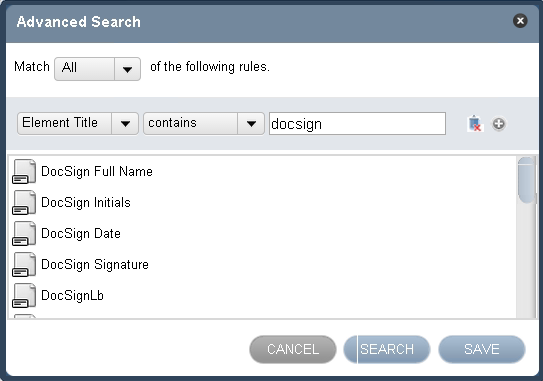
The upper section of dialog box includes the conditions that are defined for the search, and the lower section displays the search results.
You can perform the following operations in the Advanced Search dialog box:
-
Execute the displayed search conditions. To do so, click Search.
- Modify the displayed search conditions. To do so, change the criteria defined in the displayed conditions. You can add a new row by clicking
 , or click
, or click  to remove a row. You must save your changes when the modifications are complete. To do so, perform the following steps:
to remove a row. You must save your changes when the modifications are complete. To do so, perform the following steps:Click Save. The Save 'Smart' Folder dialog box is displayed.
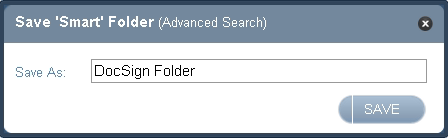
Type a value in the Save As field and then click SAVE.
Search results are displayed in the Library tab of the Toolbox.
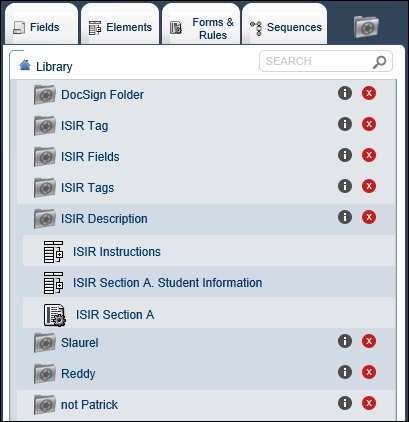
Click the name of a modified search condition to view its results. Updated search results can also be viewed when the following actions occur:
-
When you log on afresh to Forms Builder and click the name of the search condition.
-
When you refresh the browser window and click the name of the search condition.