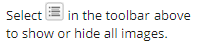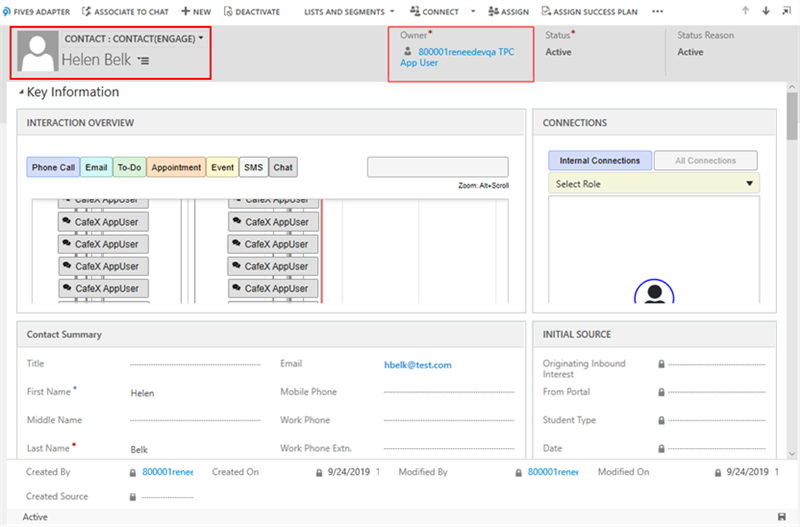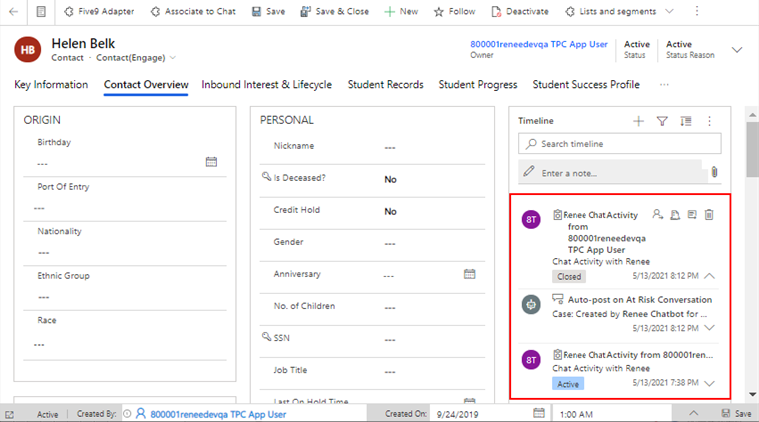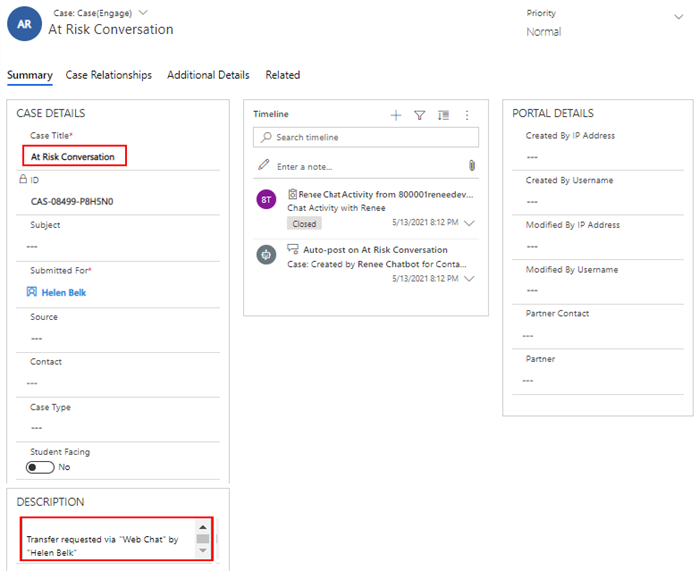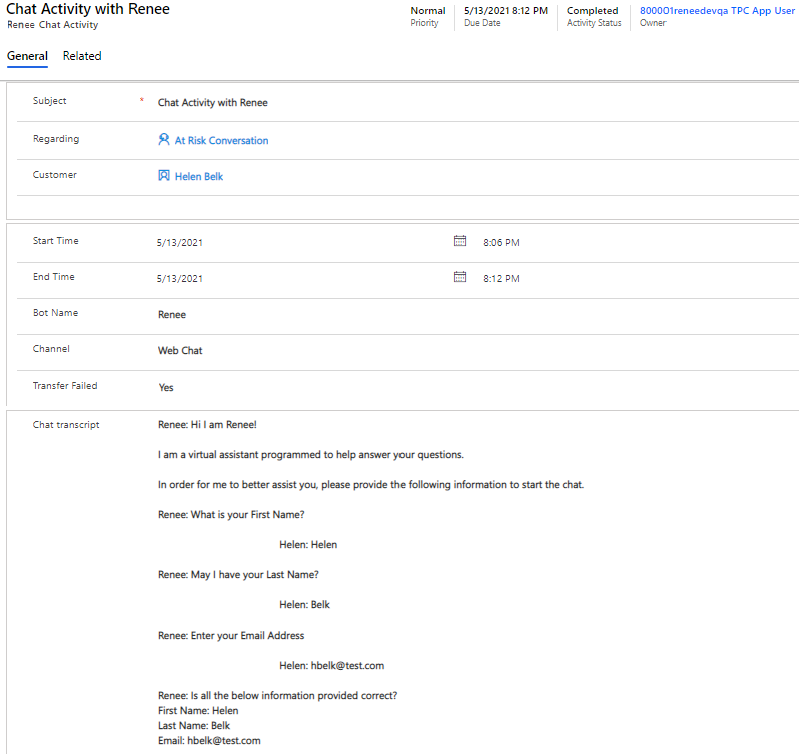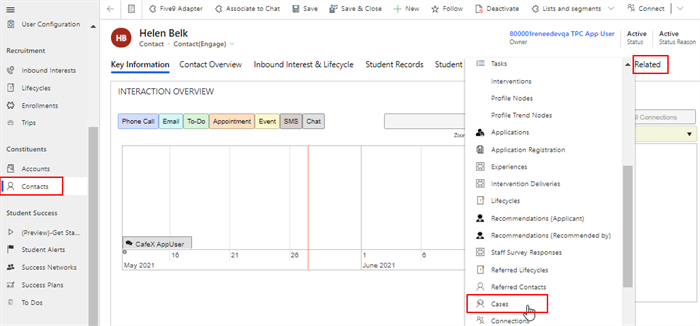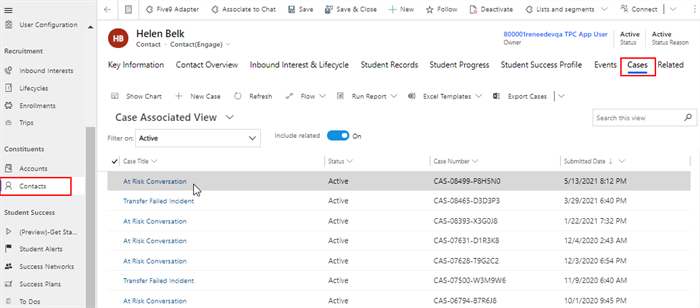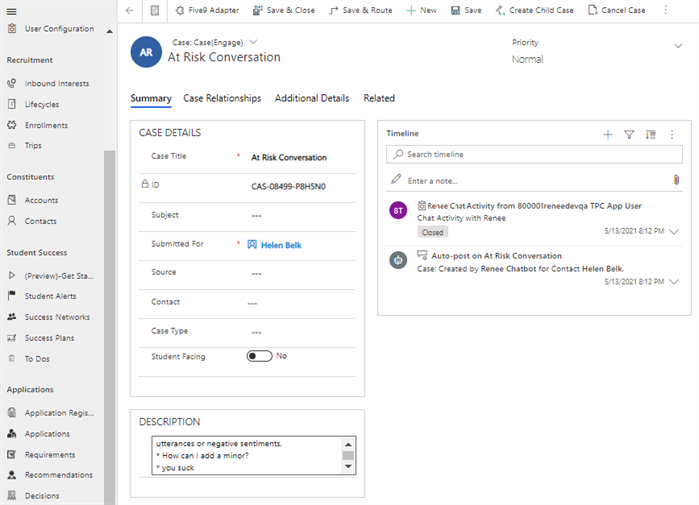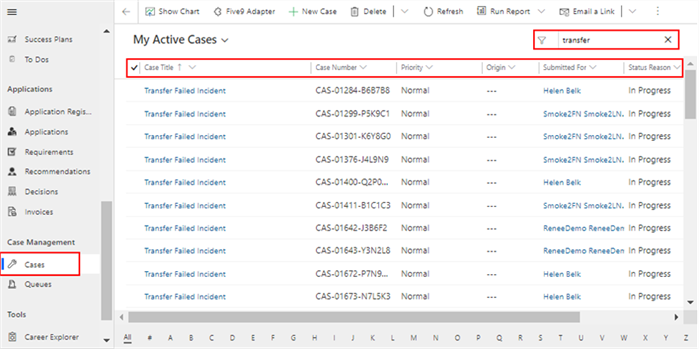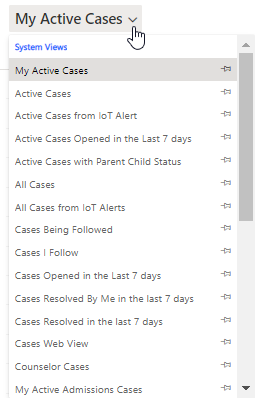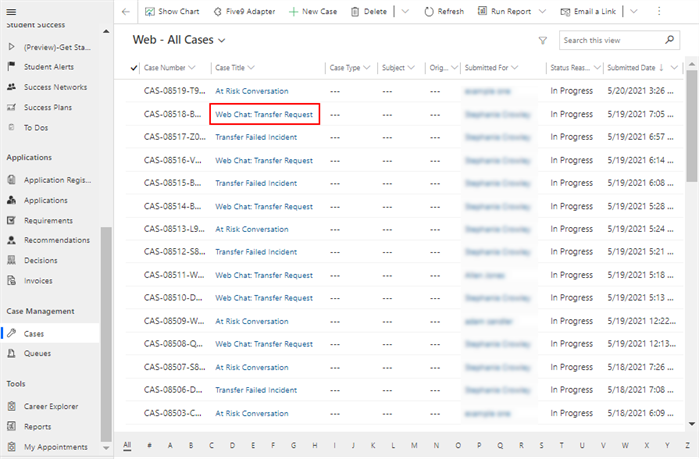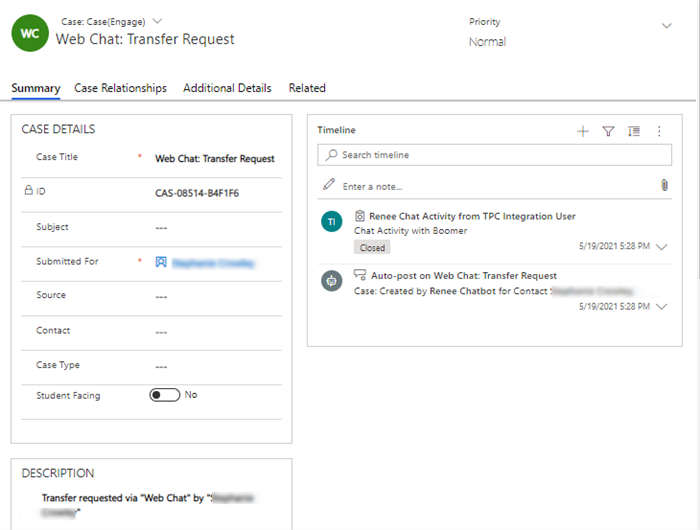The topic "Review Web Chat Cases" is not available in Version 1.0.0
Review Web Chat Cases
For institutions that use Anthology Reach, the Digital Assistant will open a case on behalf of the person using the web chat and attach it to the Contact record in Anthology Reach along with the chat transcript. The incident and transcript for the case will be created once the web chat conversation is closed.
Transcripts created in Anthology Reach by Live Assist have an expiry period of 13 months. The expiry period can be extended at additional costs.
Review Cases in Anthology Reach
There are multiple ways in which you can review cases in Anthology Reach:
-
You can select the Contacts menu, search for the student's name, and select the Contact Overview tab. The Timeline section will list all cases sorted by time stamp. From the Recent Cases section, you can then select to "See associated records". For more information, see Contact Menu > Contact Overview Tab.
-
You can select the Contacts menu, search for the student's name, click the ellipsis in the tab strip, and select the Cases tab. This is a quick navigation path to see all case records associated with the Contact. For more information, see Contact Menu > Cases Tab
-
You can select the Cases menu, filter and sort all case records assigned to you, and then open the case details. For more information, see Cases Menu > My Active Cases.
Contact Menu > Contact Overview Tab
-
In Anthology Reach, under Constituents, select Contacts and search for the student's name.

For Contacts created from unauthenticated chats, the default Contact Owner will be the User mapped in the Internal Administration Portal for that particular tenant. See Add Tenant in Internal Administration Portal.
-
Select the Contact Overview tab/section and locate the Timeline. For web chats, the Timeline will list bot chat activities and auto-posts.

-
Select an Auto-post in the Timeline. This is an incident that was created for a web chat with transfer request or utterances with negative sentiments or both.

-
Select the Renee Chat Activity in the Timeline. It contains the chat details and the transcript. For more information about the bot chat activity fields, see Renee Chat Activity.

Contact Menu > Cases Tab
-
In Anthology Reach, under Constituents, select Contacts and search for the student's name.
-
Select the Related tab or ellipsis button to the right of the tab names and find the Cases tab.

-
The Case Associated View is displayed. This is the same view that is displayed when you click the ellipsis in the Recent Cases section and select "See associated records".

Cases Menu > My Active Cases
-
In the left navigation menu, under Case Management, select Cases. The My Active Cases page displays a grid with records for all cases assigned to the agent (logged in user).
To locate specific records, use the filter tool or sort the records within the columns.

-
You can use the drop-down on the My Active Cases field to select different views.

In the example below, the Web - All Cases view was selected. Cases created based on web chats have the case title "Web Chat Transfer Request".

-
Click the link of a case title to view the Web Chat: Transfer Request case details.

High Risk Conversations
Anthology Digital Assistant has a personality outside of the core set of higher education-based questions.
For institutions that use Anthology Reach, if a student engages in a web chat with the Digital Assistant and the conversation indicates signs of concern, the Digital Assistant will capture the conversation and open a case for the appropriate person at the institution to follow up with the student.
All of the Chitchat and FAQ items in the Digital Assistant have been reviewed to determine if they might indicate a cause for concern with regard to a student's well-being. Specific items have been flagged as "high risk" items and marked so that a case is opened based on an utterance in the chat.
For example, when a student types utterances like "I am lonely", "I'm sad", "I hate myself" or similar, the Digital Assistant will answer: "I'm so sorry to hear that. I am going to have a human reach out to you."
When the Digital Assistant detects negative utterances, it will flag the conversation as an "At Risk Conversation" and create a case in Anthology Reach.
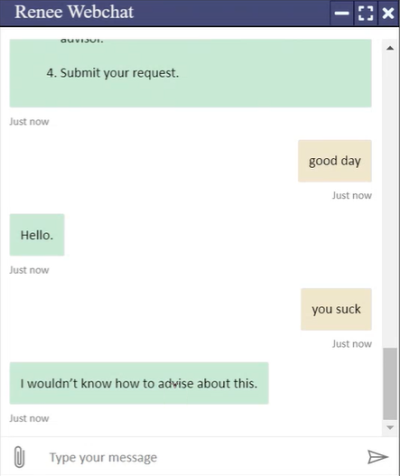
In this situation, a case would be opened in Anthology Reach and linked to the Contact record. See Review Cases.