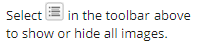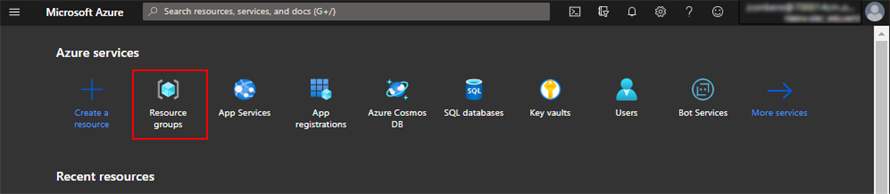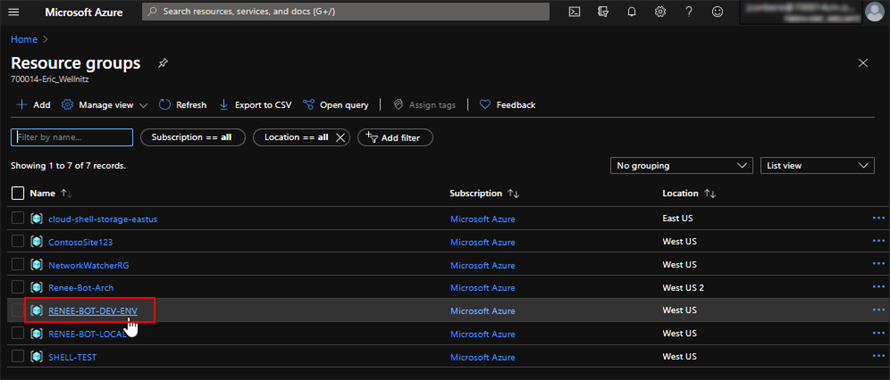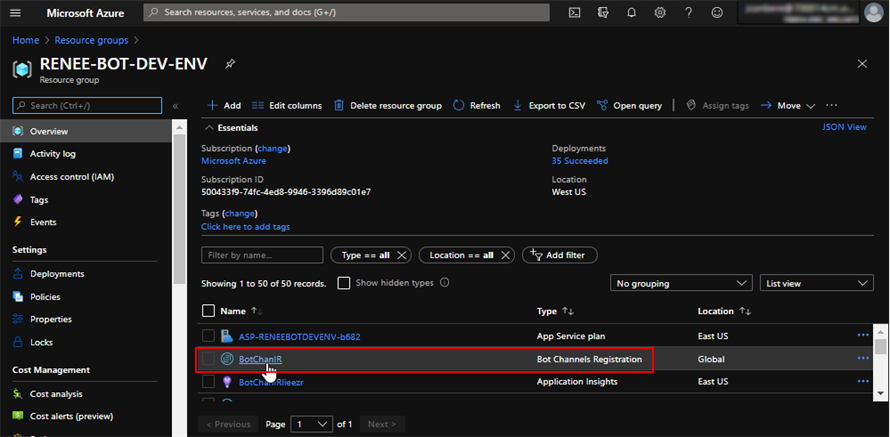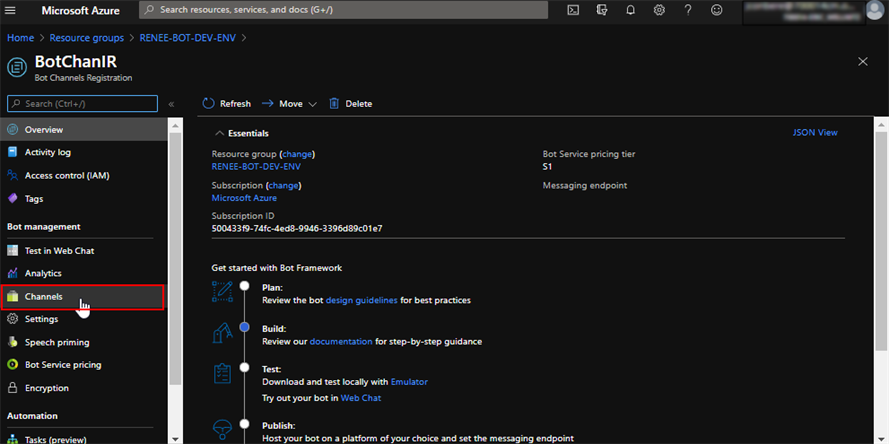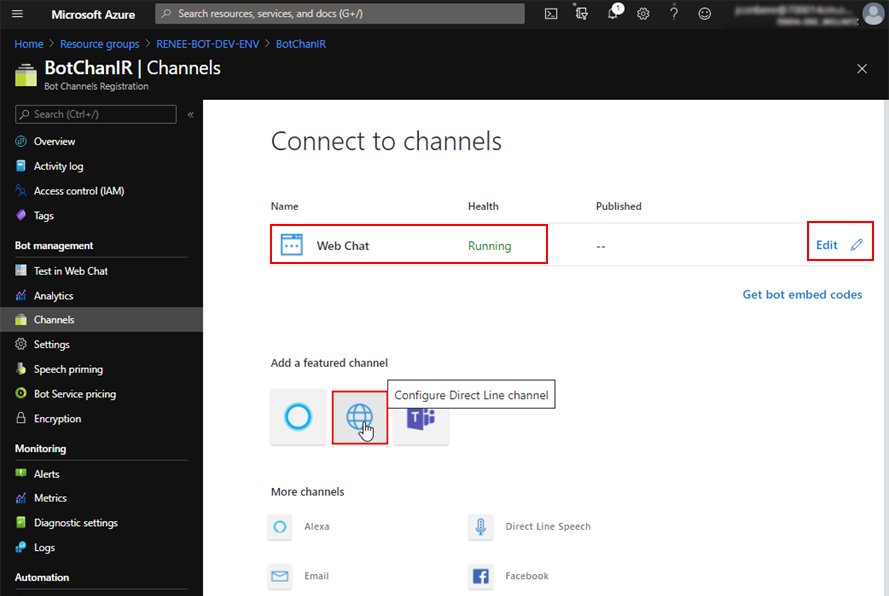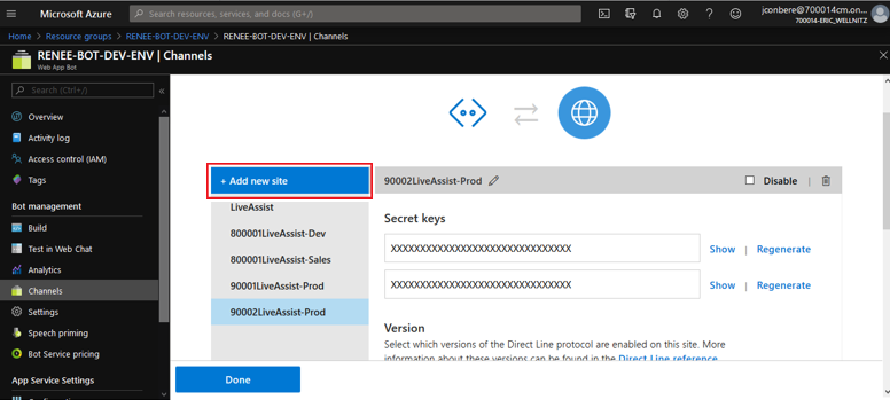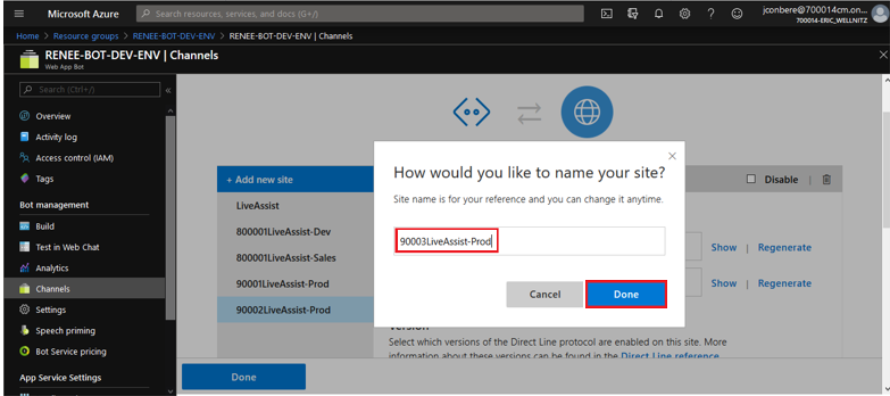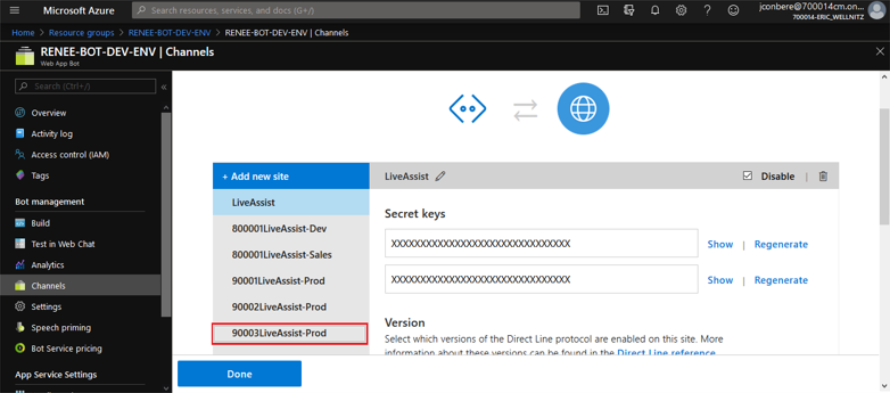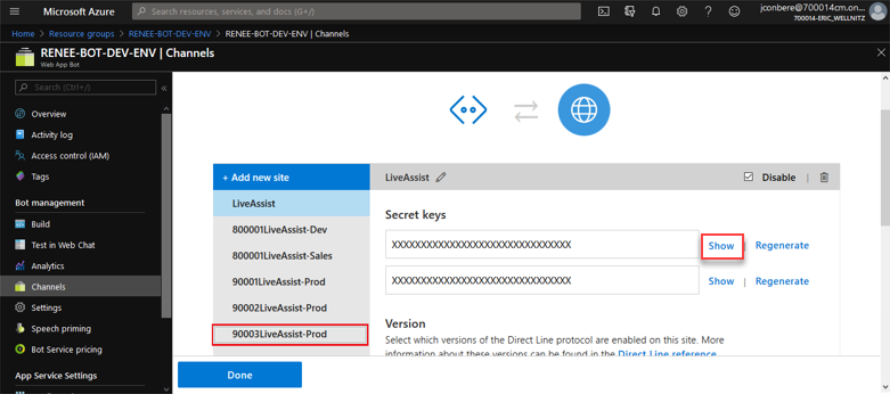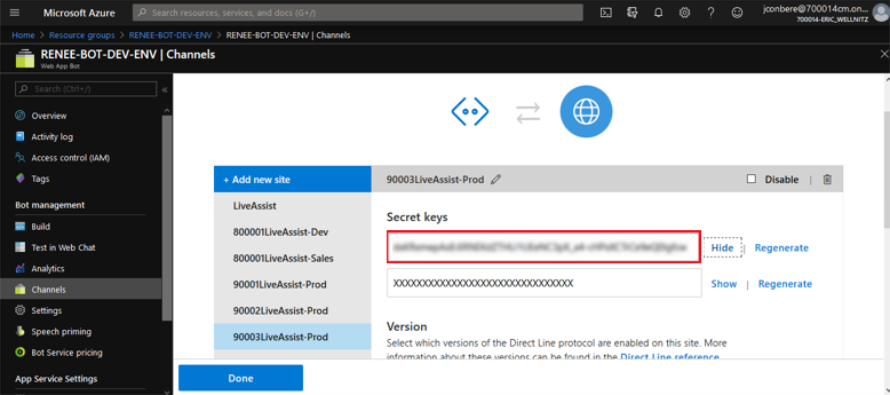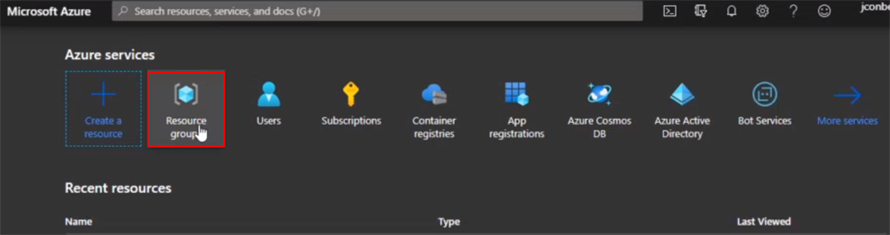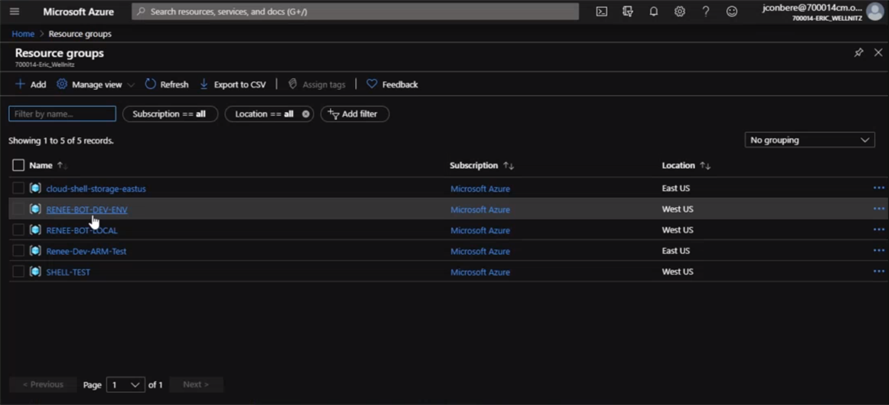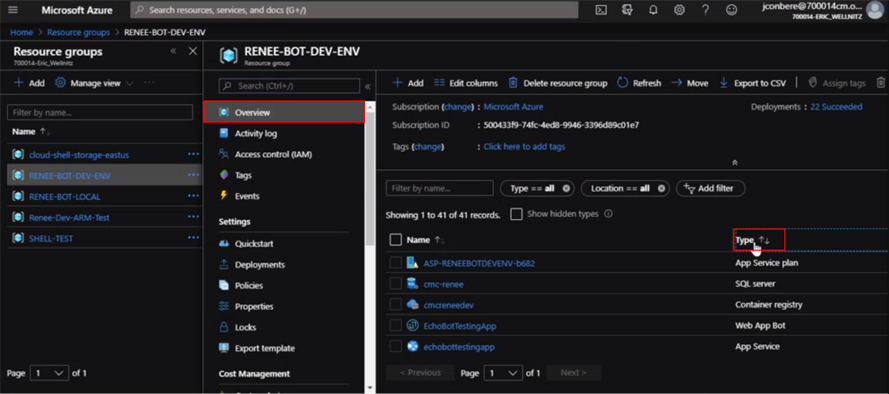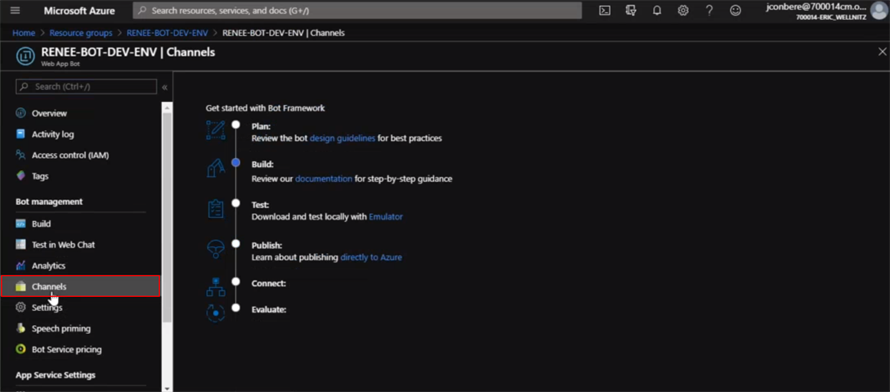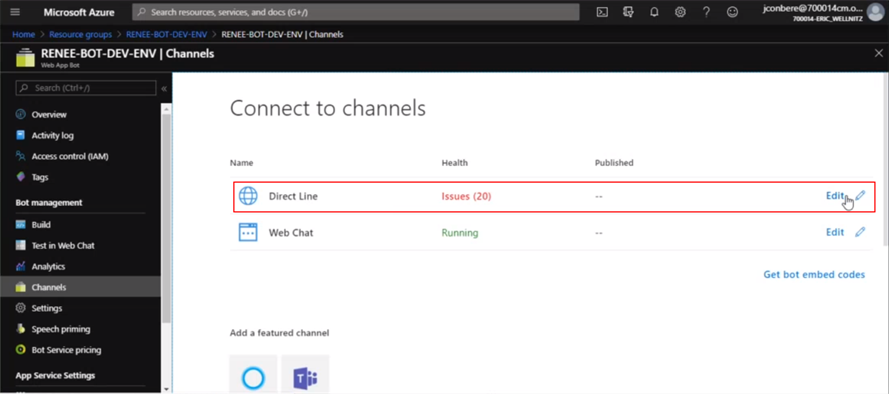Create Channels and Sites
For each customer (tenant) implementing Anthology Digital Assistant, Anthology staff (DevOps Cloud Team) needs to create a channel and a new site for the Renee-Bot resource group.
-
If a tenant uses Live Assist, create a Direct Line channel.
-
If a tenant uses Web Chat, create a Web Chat channel.
-
If a tenant wants to use both Live Assist and Web Chat, create both channels.
The Secret Key created in the steps below needs to be accessible by internal Anthology team members in order to complete the Live Assist configuration steps.
-
Log in to the Azure Portal (Anthology Tenant Azure Directory) and click the Home link.
-
On the Resources groups page, click the name of the Resource group for the bot.

In a production environment, the resource group might be named, e.g., Renee-Bot-Prod.
-
In the Type column, select a previously created Bot Channels Registration. See Bot Channels Registration.

-
On the Connect to channels page, select the appropriate channel:
-
If a tenant uses Live Assist, create a Direct Line channel.
-
If a tenant uses Web Chat, create a Web Chat channel.
-
If a tenant wants to use both Live Assist and Web Chat, create both channels.
For each channel selected, click Edit.
The image below shows a configuration where Web Chat has already been set up is running and Direct Line will be added.

-
-
Enter the site name and click Done.

Note: The following naming convention should be followed: <subscriptionId>Purpose/product using it-<env>
-
A new site will be successfully created in the selected channel.

-
Copy the Secret Key and make it available to authorized Anthology staff members that are completing the Live Assist Configuration steps (see Add a Bot).

Direct Line Channel – New Site
A new site needs to be created in the Direct Line Channel for the Renee Web App Bot for each customer implementing the Digital Assistant. The Secret Key created in the steps below needs to be accessible by internal Anthology team members in order to complete the Live Assist Configuration steps. The process of creating the new site will be completed by Anthology staff.
-
Log in to the Azure Portal.
-
On the Resource groups page, select the resource group for the production environment.
-
On the Overview page, click the header of the Type column to sort the records.

-
On the Connect to channels page, select the Direct Line and click Edit.

-
Enter the site name and click Done.

Note: The following naming convention should be followed: <subscriptionId>Purpose/product using it-<env>
-
A new site will be successfully created in the Direct Line Channel.

-
Copy the Secret Key and make it available to authorized Anthology staff members that are completing the Live Assist Configuration steps (see Add a Bot).