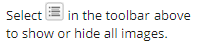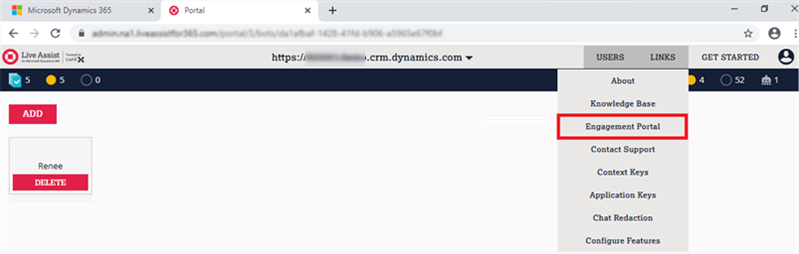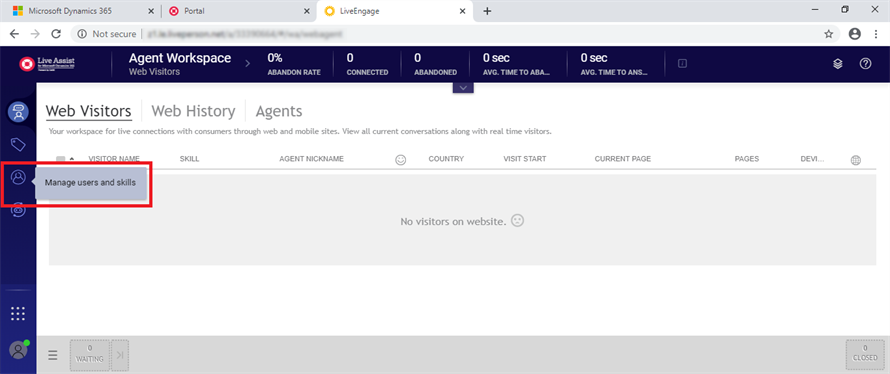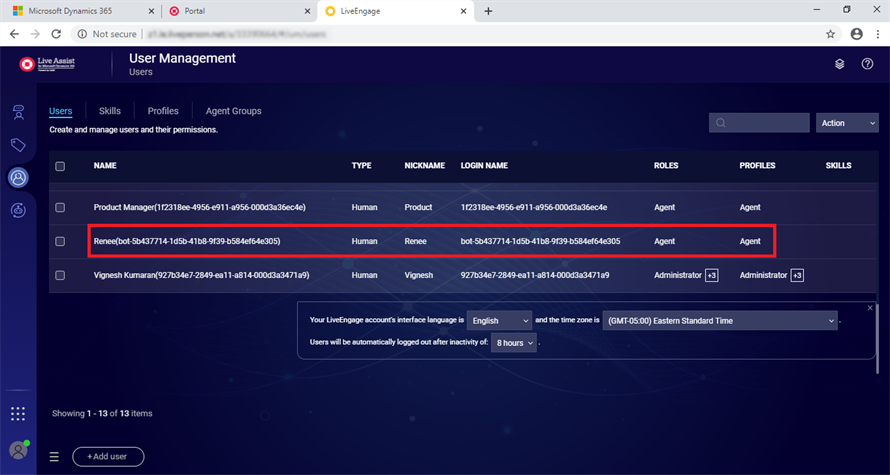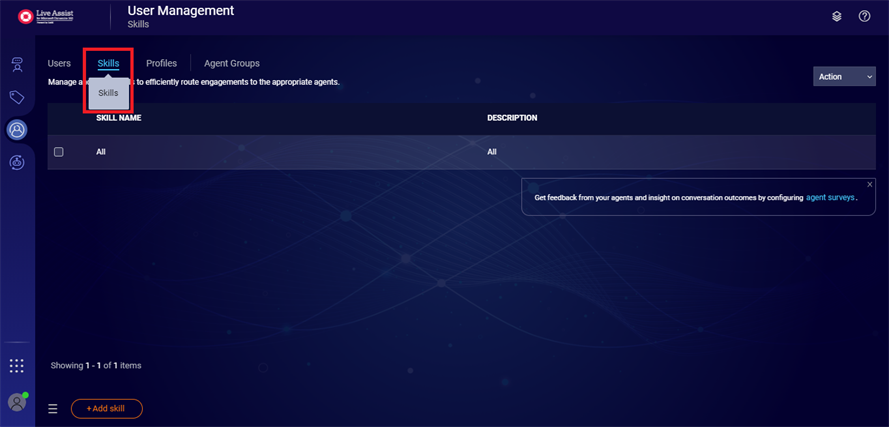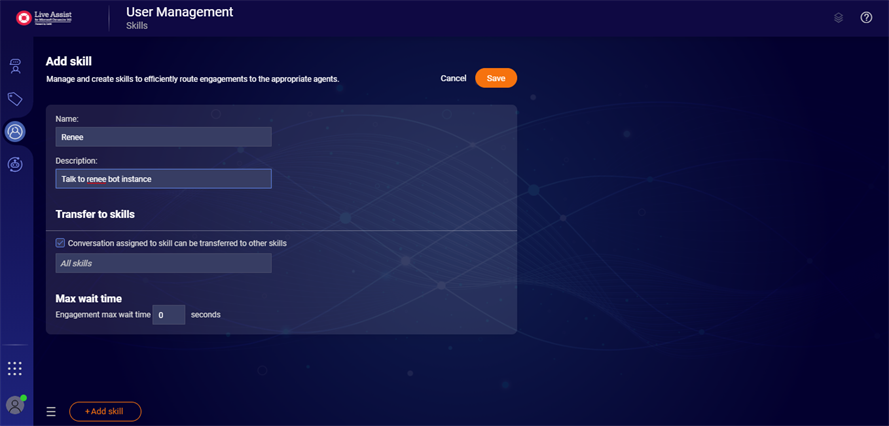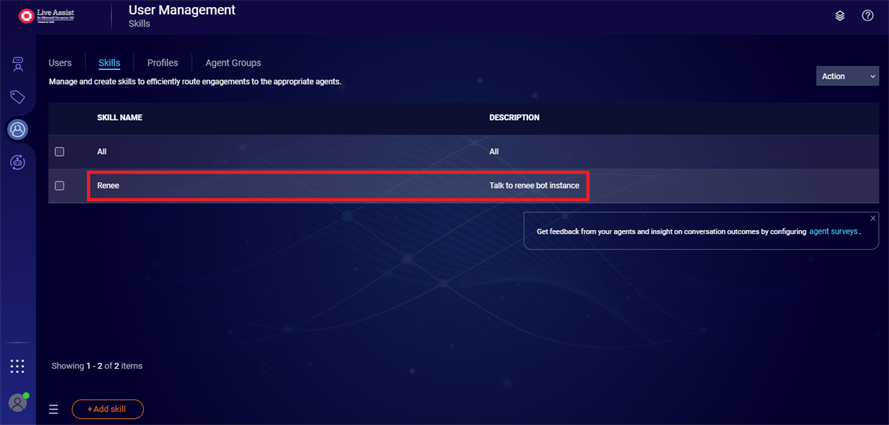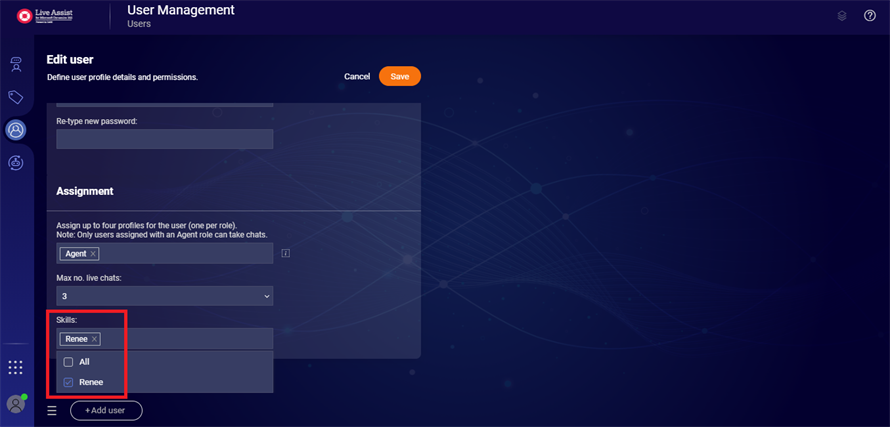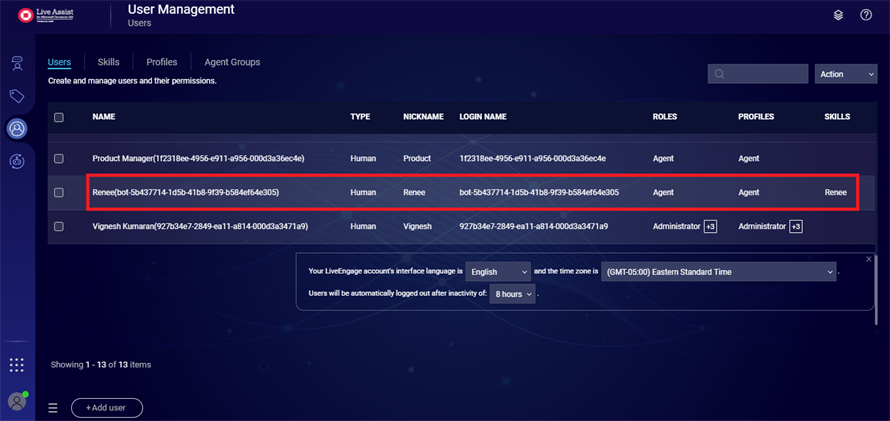Create a Bot User Skill
In this part of the procedure you will assign a skill to the Bot User.
Prerequisite:
You must have completed the procedure Add a Bot.
-
In the Live Assist Administration Portal, navigate to LINKS > Engagement Portal.

-
The user for bot Renee will be automatically created once the bot has been added. The user Type is ‘Human’. Role and Profile are set as ‘Agent’. Initially, the Bot User will not have any skills. You will create a skill next.

-
Click Add skill.
-
Select the Users tab and click on the Bot User to edit.
On the Edit user page, specify the Max no. live chats as (No. of license allotted for bot * 3).

Note: The Bot User is a virtual agent that can transfer conversations to a human agent as needed.
-
The ‘Renee’ skill will be associated with the Bot User.

Note: If you want to change the name of the bot, see Change the Bot Name.
Continue with Set Up Authenticated Chats.
In this part of the procedure you will assign a skill to the Bot User.
Prerequisite:
You must have completed the procedure Add a Bot.
-
In the Live Assist Administration Portal, navigate to LINKS > Engagement Portal.

-
The user for bot Renee will be automatically created once the bot has been added. The user Type is ‘Human’. Role and Profile are set as ‘Agent’. Initially, the Bot User will not have any skills. You will create a skill next.

-
Click Add skill.
-
Select the Users tab and click on the Bot User to edit.
On the Edit user page, specify the Max no. live chats as (No. of license allotted for bot * 3).

Note: The Bot User is a virtual agent that can transfer conversations to a human agent as needed.
Continue with Set Up Authenticated Chats.