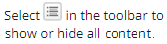|
Academic Year Definition  The definition of the academic year configured by your institution. The definition of the academic year configured by your institution.
Award Year 1 The first award year in the academic year. The first award year in the academic year.
Award Year 2 The second award year for the sequence. The field is optional. Anthology Student only requires a completed FAFSA for the first award year to package an academic year. In some cases, a student can submit documents for both award years 1 and 2 in the same academic year (crossover students). You can have 2 award years and packaging statuses, so that you can manage both in the same academic year. The second award year for the sequence. The field is optional. Anthology Student only requires a completed FAFSA for the first award year to package an academic year. In some cases, a student can submit documents for both award years 1 and 2 in the same academic year (crossover students). You can have 2 award years and packaging statuses, so that you can manage both in the same academic year.
Counseling Complete Date  The date when the student completed the FA Awareness Counseling on the https://studentloans.gov/myDirectLoan/index.action website.
Note: Financial Awareness Counseling does not satisfy the regulatory requirements for Entrance Counseling and cannot be required as a condition for disbursement of loan funds. The date when the student completed the FA Awareness Counseling on the https://studentloans.gov/myDirectLoan/index.action website.
Note: Financial Awareness Counseling does not satisfy the regulatory requirements for Entrance Counseling and cannot be required as a condition for disbursement of loan funds.
Clock Hours or Credits Expected to Complete If the program was configured to use an academic calendar that uses credit hours without terms, the number of credits the student is expected to complete in this academic year. If the program was configured to use an academic calendar that uses credit hours without terms, the number of credits the student is expected to complete in this academic year.
Credits in Academic Year  If the program is configured with an academic calendar that uses clock or credit hours without terms, the number of credits in the sequence or period. The total of all sequences or periods must equal the credits for a full academic year or loan period. For non-term program versions, the credits in a final loan period can change from the definition configured on the program version based on student need. For example, a student transfers 10 credits. The credit transfer reduces the number of credits needed to complete the program version requirements. The final LP credits are reduced by 10. Anthology Student displays a message if the value you specify does not match the values Anthology Student determined are needed to complete the program. If the program is configured with an academic calendar that uses clock or credit hours without terms, the number of credits in the sequence or period. The total of all sequences or periods must equal the credits for a full academic year or loan period. For non-term program versions, the credits in a final loan period can change from the definition configured on the program version based on student need. For example, a student transfers 10 credits. The credit transfer reduces the number of credits needed to complete the program version requirements. The final LP credits are reduced by 10. Anthology Student displays a message if the value you specify does not match the values Anthology Student determined are needed to complete the program.
Dependent of Deceased Veteran For academic years with award years 2009-10 and later, select this check box if the student is the dependent of a veteran that perished in Iraq or Afghanistan after September 11, 2001. Anthology Student automatically selects this check box if the ISIR for award year 2011-2012 or later is imported and the ISIR indicated that the student is a dependent of a deceased veteran (DOD Match flag). Eligible students receive the maximum Pell award as well as all Title IV aid based on a zero estimated family contribution (EFC) and may also qualify for an Iraq and Afghanistan Service Grant (IASG). For academic years with award years 2009-10 and later, select this check box if the student is the dependent of a veteran that perished in Iraq or Afghanistan after September 11, 2001. Anthology Student automatically selects this check box if the ISIR for award year 2011-2012 or later is imported and the ISIR indicated that the student is a dependent of a deceased veteran (DOD Match flag). Eligible students receive the maximum Pell award as well as all Title IV aid based on a zero estimated family contribution (EFC) and may also qualify for an Iraq and Afghanistan Service Grant (IASG).
Dependency Status  Indicates whether a student is dependent, independent, or undetermined. The field displays the status from the student's FAFSA or ISIR. If you add a Federal Direct Parent Loan for Undergraduate Students (PLUS) loan or Federal Family Education Loan (FFEL) as a fund source and the status is undetermined, Anthology Student displays a message asking you if you want to change the student to a dependent. Indicates whether a student is dependent, independent, or undetermined. The field displays the status from the student's FAFSA or ISIR. If you add a Federal Direct Parent Loan for Undergraduate Students (PLUS) loan or Federal Family Education Loan (FFEL) as a fund source and the status is undetermined, Anthology Student displays a message asking you if you want to change the student to a dependent.  See Note. See Note.
If the dependency model cannot be determined, the system displays the warning message: "Due to insufficient data, the dependency model cannot be determined nor SAI calculated. See Help for additional information.
Eligible Health Professional This field enables two levels of additional awarding available to eligible graduate/professional students enrolled in Health Profession programs. The options are "Not Eligible or Declined", "Eligible for up to $16,667 in additional Stafford Loan", and "Eligible for up to $26,667 in additional Stafford Loan". Only graduate/professional grade level students are eligible for the higher amounts. The selection for this field on the Academic Year form determines the value displayed on the Award form. For additional information, see the background for financial aid. This field enables two levels of additional awarding available to eligible graduate/professional students enrolled in Health Profession programs. The options are "Not Eligible or Declined", "Eligible for up to $16,667 in additional Stafford Loan", and "Eligible for up to $26,667 in additional Stafford Loan". Only graduate/professional grade level students are eligible for the higher amounts. The selection for this field on the Academic Year form determines the value displayed on the Award form. For additional information, see the background for financial aid.
End Date The end date of the sequence. For the first sequence, Anthology Student defaults to a date calculated from the enrollment date for the student plus the number of weeks in the academic year or loan period. The end date of the second and subsequent academic years are estimated using the number of weeks in the academic year or loan period and the number of weeks not enrolled. If your institution configured calendars, holidays are added to the calculation of the end date of the sequence. If needed, you can change the estimated date on the Academic Years tab. For loan periods in most cases, the date should not be after the graduation date. For loan periods, the end date must be between the start and end dates for the Borrower-Based Academic Year (BBAY). The end date of the sequence. For the first sequence, Anthology Student defaults to a date calculated from the enrollment date for the student plus the number of weeks in the academic year or loan period. The end date of the second and subsequent academic years are estimated using the number of weeks in the academic year or loan period and the number of weeks not enrolled. If your institution configured calendars, holidays are added to the calculation of the end date of the sequence. If needed, you can change the estimated date on the Academic Years tab. For loan periods in most cases, the date should not be after the graduation date. For loan periods, the end date must be between the start and end dates for the Borrower-Based Academic Year (BBAY).
Enrollment Status This field displays the academic year enrollment status (using the FaStudentCredits.Enrollment status value) for the FA Terms based on FA Credits when the Advanced Feature flag "Enable FA Credits for Enrollment Status and Enrollment Intensity" is set to "Yes". This field displays the academic year enrollment status (using the FaStudentCredits.Enrollment status value) for the FA Terms based on FA Credits when the Advanced Feature flag "Enable FA Credits for Enrollment Status and Enrollment Intensity" is set to "Yes".
Exclude AY from MTF Only Available when the SAP policy is configured for Maximum Time Frame (MTF). Select Include or Exclude on each academic year for SAP to use in the calculation for MTF. Only Available when the SAP policy is configured for Maximum Time Frame (MTF). Select Include or Exclude on each academic year for SAP to use in the calculation for MTF.
Exclude Summer Term from Packaging When selected, excludes the summer term from financial aid packaging. By default, students are included in summer term packaging if the program version is configured to package for the summer. Students can then choose to be excluded from summer packaging. When selected, excludes the summer term from financial aid packaging. By default, students are included in summer term packaging if the program version is configured to package for the summer. Students can then choose to be excluded from summer packaging.
First Time Borrower  The First Time Borrower flag is automatically selected when a student is enrolled and the Grade Level set during enrollment is "1st year, never attended college". Otherwise, the flag is not automatically selected. When selected, specifies that the student is a first time borrower and that you want to delay the first loan disbursement by xx number of days from the start date of the academic year that your institution has configured for financial aid packaging. The First Time Borrower flag is automatically selected when a student is enrolled and the Grade Level set during enrollment is "1st year, never attended college". Otherwise, the flag is not automatically selected. When selected, specifies that the student is a first time borrower and that you want to delay the first loan disbursement by xx number of days from the start date of the academic year that your institution has configured for financial aid packaging.
Financial Aid Advisor  The last and then first name of the Financial Aid Advisor. Your institution can configure Anthology Student so that a Financial Aid Advisor is selected during enrollment. To edit this field, you must be in a staff group that is allowed to edit advisors for Contact Manager. The last and then first name of the Financial Aid Advisor. Your institution can configure Anthology Student so that a Financial Aid Advisor is selected during enrollment. To edit this field, you must be in a staff group that is allowed to edit advisors for Contact Manager.
FA Entrance Interview Date The date of the financial aid/loan entrance interview counseling. If the field contains a value, the source of this date depends on your institution. The date can be the date from the Direct Loan Entrance Counseling (CRECMYOP) or Direct Loan Plus Application Acknowledgment (CRSPyyOP) files imported from COD. If your institution has configured an entrance interview document, the date from the document can be used when the document has an approved and on file status. You can also specify the date. Anthology Student will use the date for all the student's enrollments. The date of the financial aid/loan entrance interview counseling. If the field contains a value, the source of this date depends on your institution. The date can be the date from the Direct Loan Entrance Counseling (CRECMYOP) or Direct Loan Plus Application Acknowledgment (CRSPyyOP) files imported from COD. If your institution has configured an entrance interview document, the date from the document can be used when the document has an approved and on file status. You can also specify the date. Anthology Student will use the date for all the student's enrollments.
|
Grad Plus Counseling Date The date of the counseling for the Graduate PLUS loan. If the field contains a value, the source of this date depends on your institution. The date can be the date from Direct Loan Entrance Counseling Results (DECFENOP) file imported from COD. You can also manually specify the date. The date of the counseling for the Graduate PLUS loan. If the field contains a value, the source of this date depends on your institution. The date can be the date from Direct Loan Entrance Counseling Results (DECFENOP) file imported from COD. You can also manually specify the date.
Grade Level  The grade level for the student. Grade levels are configured by your institution and do not have to correspond to the option on the FAFSA or Stafford loan forms. The grade level is assigned to a student under Academic Records > Enrollment > Progress section. For a student to qualify for federal financial aid, a college grade level (1st year, 2nd year, etc.) must be assigned. For a Graduate PLUS loan, the grade level must be configured with the Department of Education ID 7 (Graduate/Professional or beyond). The grade level for the student. Grade levels are configured by your institution and do not have to correspond to the option on the FAFSA or Stafford loan forms. The grade level is assigned to a student under Academic Records > Enrollment > Progress section. For a student to qualify for federal financial aid, a college grade level (1st year, 2nd year, etc.) must be assigned. For a Graduate PLUS loan, the grade level must be configured with the Department of Education ID 7 (Graduate/Professional or beyond).  See Note. See Note.
The grade level that initially populates the academic year sequence comes from Academic Records > Enrollment under the Progress section. The entering grade level should be a college grade level (1st year, 2nd year, etc.).
Hours Expected to Complete If the program was configured to use an academic calendar that uses clock or credit hours, the number that the student is expected to complete in this sequence. If the program was configured to use an academic calendar that uses clock or credit hours, the number that the student is expected to complete in this sequence.
Hours in Academic Year If the program was configured to use an academic calendar that uses clock or credit hours, the number of credits or hours in this sequence or payment period. It represents the number that the student should attend for the sequence that you selected. The total of all sequences must equal the credit or hours for a full academic year or loan period. Anthology Student displays a message if the value you specify does not match the values Anthology Student determined are needed to complete the program. If the program was configured to use an academic calendar that uses clock or credit hours, the number of credits or hours in this sequence or payment period. It represents the number that the student should attend for the sequence that you selected. The total of all sequences must equal the credit or hours for a full academic year or loan period. Anthology Student displays a message if the value you specify does not match the values Anthology Student determined are needed to complete the program.
Housing The housing for the student. If a student has an ISIR that matches the award year 1 value, the housing status will be set to the housing status of the ISIR when the system automatically adds an academic year or a staff member adds an academic year. The choices are On Campus, Off Campus, and With Parent. Your institution can configure budgets associated with the housing for a student so that the value for Room and Board is added when you select a value in the Budget list. If you change the value after calculating the budget, Anthology Student displays a message asking you if you want to recalculate the budget using the new housing status. The housing for the student. If a student has an ISIR that matches the award year 1 value, the housing status will be set to the housing status of the ISIR when the system automatically adds an academic year or a staff member adds an academic year. The choices are On Campus, Off Campus, and With Parent. Your institution can configure budgets associated with the housing for a student so that the value for Room and Board is added when you select a value in the Budget list. If you change the value after calculating the budget, Anthology Student displays a message asking you if you want to recalculate the budget using the new housing status.
Instructional Weeks in AY The number of instructional weeks (IW) that occur within the date range of the sequence. Anthology Student uses the value to calculate the value in the Instructional Months field. The field is displayed if the program version is configured to use an academic calendar that uses clock hours or credit hours without terms and the program is configured to auto recalculate budgets and the academic year is configured to use monthly amounts. The calculation method uses the amounts you specify here.
It can be different from the calendar weeks for the sequence. It should never be less than Weeks in Academic Year field. For some patterns of course registration, it can be greater than the Weeks in Academic Year field, but it cannot be greater if the Student Pace Evaluation (SPE) tool is used projection is used for Satisfactory Academic Progress (SAP). The number of instructional weeks (IW) that occur within the date range of the sequence. Anthology Student uses the value to calculate the value in the Instructional Months field. The field is displayed if the program version is configured to use an academic calendar that uses clock hours or credit hours without terms and the program is configured to auto recalculate budgets and the academic year is configured to use monthly amounts. The calculation method uses the amounts you specify here.
It can be different from the calendar weeks for the sequence. It should never be less than Weeks in Academic Year field. For some patterns of course registration, it can be greater than the Weeks in Academic Year field, but it cannot be greater if the Student Pace Evaluation (SPE) tool is used projection is used for Satisfactory Academic Progress (SAP).
Instructional Months The number of instructional months (IM) that occur within the date range of the sequence. Anthology Student divides the value by 4.333. If the result contains a decimal of .5 or higher, the months are rounded up. Otherwise, it is rounded down. The field is displayed if the program version is configured to use an academic calendar that uses clock hours or credit hours without terms and the program is configured to auto recalculate budgets and the academic year is configured to use monthly amounts and the calculation method uses the amounts entered here. If you change the value for Instructional Weeks in LP, the value is automatically recalculated, but you must select the Recalculate Budget to recalculate the budget using the new value. The number of instructional months (IM) that occur within the date range of the sequence. Anthology Student divides the value by 4.333. If the result contains a decimal of .5 or higher, the months are rounded up. Otherwise, it is rounded down. The field is displayed if the program version is configured to use an academic calendar that uses clock hours or credit hours without terms and the program is configured to auto recalculate budgets and the academic year is configured to use monthly amounts and the calculation method uses the amounts entered here. If you change the value for Instructional Weeks in LP, the value is automatically recalculated, but you must select the Recalculate Budget to recalculate the budget using the new value.
Months in Academic Year The number of months in the academic year. The default value is the value that your institution specified when they configured the value for the definition you select in the Academic Year Definition list. Anthology Student calculates the value using 4.33 weeks per month instead of 4. For example, an academic year defined with 36 weeks is 8 months instead of 9. You can change the value. If you calculated the budget and you change the value, Anthology Student will ask you if you also want to recalculate the budget. The number of months in the academic year. The default value is the value that your institution specified when they configured the value for the definition you select in the Academic Year Definition list. Anthology Student calculates the value using 4.33 weeks per month instead of 4. For example, an academic year defined with 36 weeks is 8 months instead of 9. You can change the value. If you calculated the budget and you change the value, Anthology Student will ask you if you also want to recalculate the budget.
Plus Credit Decision Status  If applicable, select the credit decision status for Parent Loan for Undergraduate Students (PLUS) loans for which the parents have applied. The field is only displayed if the value for Dependency Status is Dependent or Undetermined. If the loan is denied, a dependent student can replace the amount of a denied PLUS loan by borrowing additional unsubsidized loan amounts. If a credit decision has been set and the award is packaged, the value is read-only and cannot be changed. Blank indicates that a credit decision status has not been set.
A indicates: credit accepted. N indicates: credit decision changed from Pending to Denied or Accepted. C indicates: credit was overridden and new info was provided. E indicates: credit was overridden and endorser okay. D indicates: credit denied and endorser not okay. P indicates pending. For a PLUS loan disbursement to be exported to COD, the value selected for this field must be A, C, or E. The MPN Link Indicator must also be Y. If applicable, select the credit decision status for Parent Loan for Undergraduate Students (PLUS) loans for which the parents have applied. The field is only displayed if the value for Dependency Status is Dependent or Undetermined. If the loan is denied, a dependent student can replace the amount of a denied PLUS loan by borrowing additional unsubsidized loan amounts. If a credit decision has been set and the award is packaged, the value is read-only and cannot be changed. Blank indicates that a credit decision status has not been set.
A indicates: credit accepted. N indicates: credit decision changed from Pending to Denied or Accepted. C indicates: credit was overridden and new info was provided. E indicates: credit was overridden and endorser okay. D indicates: credit denied and endorser not okay. P indicates pending. For a PLUS loan disbursement to be exported to COD, the value selected for this field must be A, C, or E. The MPN Link Indicator must also be Y.
Re-entry > 180 Academic Year When selected, the student re-entered the program version after being out for more than 180 days from the NSLDS withdrawal date. When selected, Anthology Student sets the start date for the first sequence without estimated or approved financial aid to the re-entry date on the program version. If the student is enrolled in a program version that is configured to use an academic calendar that uses clock hours or credit hours without terms, the Student Pace Evaluation (SPE) tool will also then monitor the progress of the student through the remaining time in the program. When selected, the student re-entered the program version after being out for more than 180 days from the NSLDS withdrawal date. When selected, Anthology Student sets the start date for the first sequence without estimated or approved financial aid to the re-entry date on the program version. If the student is enrolled in a program version that is configured to use an academic calendar that uses clock hours or credit hours without terms, the Student Pace Evaluation (SPE) tool will also then monitor the progress of the student through the remaining time in the program.
Rights Responsibilities Ack.  The accomplishment of rights and responsibilities. If you import the DECFyyOP file that contains entrance counseling results, the check box is selected or cleared based on the setting for the student in the file. The accomplishment of rights and responsibilities. If you import the DECFyyOP file that contains entrance counseling results, the check box is selected or cleared based on the setting for the student in the file.
Start Date The start date of the sequence. For the first sequence, Anthology Student defaults to the start date in the student's enrollment record. The start dates of the student's second and succeeding sequences are estimated using the number of weeks in the academic year or loan period and the number of weeks not enrolled. If needed, you can change the estimated date on the Academic Years tab. For loan periods, in most cases, the date should not be before the start date of the program version. For loan periods, the start date must be between the start and end dates for the Borrower-Based Academic Year (BBAY). The start date of the sequence. For the first sequence, Anthology Student defaults to the start date in the student's enrollment record. The start dates of the student's second and succeeding sequences are estimated using the number of weeks in the academic year or loan period and the number of weeks not enrolled. If needed, you can change the estimated date on the Academic Years tab. For loan periods, in most cases, the date should not be before the start date of the program version. For loan periods, the start date must be between the start and end dates for the Borrower-Based Academic Year (BBAY).
TEACH Counseling Date  The counseling date for TEACH grants. A value is displayed in this field if your institution has received a file (CRACyyOP) with the TEACH GRANT Initial and Subsequent Counseling Acknowledgment data type. The counseling date for TEACH grants. A value is displayed in this field if your institution has received a file (CRACyyOP) with the TEACH GRANT Initial and Subsequent Counseling Acknowledgment data type.
Weeks Enrolled in Ac Yr  The number of weeks in the academic year or loan period. For weeks in academic years, the value for this field and the value in the field for weeks non-enrolled should total 52 weeks. For weeks in an academic year, a provision in the Higher Education Reconciliation Act (HERA) reduces the minimum of 30 weeks of instructional time for programs measured in clock hours to 26 weeks. The minimum for term and non-term credit hour programs is still 30 weeks. The number of weeks in the academic year or loan period. For weeks in academic years, the value for this field and the value in the field for weeks non-enrolled should total 52 weeks. For weeks in an academic year, a provision in the Higher Education Reconciliation Act (HERA) reduces the minimum of 30 weeks of instructional time for programs measured in clock hours to 26 weeks. The minimum for term and non-term credit hour programs is still 30 weeks.
Weeks in Academic Year  The number of weeks that the student should attend for the selected sequence. If the program was configured to use an academic calendar that uses clock hours or credit hours without terms and you need to make manual adjustments for transfer credits, prior coursework, or test credits, those should be subtracted from the final sequence. Anthology Student displays a message if the value you specify does not match the values Anthology Student determined are needed to complete the program. The number of weeks that the student should attend for the selected sequence. If the program was configured to use an academic calendar that uses clock hours or credit hours without terms and you need to make manual adjustments for transfer credits, prior coursework, or test credits, those should be subtracted from the final sequence. Anthology Student displays a message if the value you specify does not match the values Anthology Student determined are needed to complete the program.
Weeks Non-Enrolled The number of weeks the student is not expected to attend. The total of the values for this field and the field for specifying weeks enrolled should be 52 weeks. Anthology Student uses the total to estimate the time between the start of one academic year and the start of the next academic year. The number of weeks the student is not expected to attend. The total of the values for this field and the field for specifying weeks enrolled should be 52 weeks. Anthology Student uses the total to estimate the time between the start of one academic year and the start of the next academic year.
|
![]() for the program version.
for the program version. 
 and change any needed values
and change any needed values .
. icon to prevent processes like Student Pace Evaluation (SPE) and Student Financial Aid Automated Awarding (SFAAA) from automatically adjusting the start and end dates when an event occurs that affects the credits or hours a student needs to complete a program.
icon to prevent processes like Student Pace Evaluation (SPE) and Student Financial Aid Automated Awarding (SFAAA) from automatically adjusting the start and end dates when an event occurs that affects the credits or hours a student needs to complete a program.