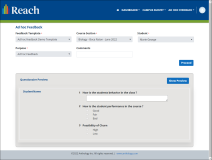Working With Ad hoc Feedback on the Portal
The topics in this section provide information on the Ad hoc feedback feature available on the portal for a Faculty/Instructor.
Prerequisites
-
Campus Survey Templates for Ad hoc Feedback are created in Reach. For details, see Creating a Campus Survey Template.
-
Portal user must be an instructor for the Course Section assigned to the students because the Ad hoc feedback feature is currently supported for Course instructors to provide feedback about students in their courses only.
-
If the out-of-the-box Ad hoc Feedback form has been customized, see Customizing the Portal help topic for additional configuration.
Create an Ad hoc Feedback
To create an Ad hoc Feedback, faculty users must perform the following steps on the portal:
-
Click Ad hoc Feedback > Create menu option.
-
In the Create Ad hoc Feedback page, specify the following details:
-
Feedback Template - Campus Survey Templates in Reach that are configured with the Anytime Feedback Template as Yes are available for selection.
-
Course Section - Course Section where the faculty user is an instructor are available for selection.
-
Student - Students assigned to the course section are available for selection.
-
Purpose - Ad hoc Feedback is the default option for selection. It can be configured to list other options based on institutions requirement.
-
Comments - It is a free text field for adding comments.
-
-
In the Questionnaire Preview section, click Show Preview.
The question preview helps the faculty to decide whether the chosen template has the right set of questions and then proceed with creating the feedback form.
-
Click Proceed.
Ad hoc Feedback Statuses
After an Ad hoc feedback is created on portal, its status changes to In Progress. The faculty user can view all the In Progress feedback forms on the portal using the Ad hoc Feedback > Create menu option.
In the In Progress Feedback page, click the Go to Feedback Form button for the required feedback record to review the feedback details and submit the form to complete the process.
The completed Ad hoc feedback records can be viewed in the Completed/Cancelled Feedback page (under Ad hoc Feedback > Completed/Cancelled menu option.
Further, the Ad hoc feedback details added by a faculty user on portal can be viewed in the following locations in Anthology Reach:
-
In the Feedback Form (Succeed) in the campus survey.
-
In a student record (under Student Success Profile tab > Feedback grid). For more information, see Viewing Survey Feedback.