Click the Design button. Forms Builder changes to the Design mode.
Click the Forms & Rules tab.
OR
Click the Sequences tab and expand a Sequence by clicking ![]() .
.
Apply a Template to the Form. See Applying Form Templates.
Drag and drop a previously designed Form to the Form placeholder of the Template.
Click the Content subtab of the Forms & Rules or Sequences tab.
Existing Content Types are displayed in the Toolbox.
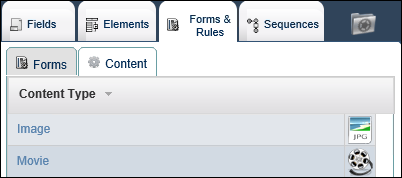
Move a Content Type to the Content placeholder of the Form Template.
The Content placeholder on the Template is marked with the letter C.
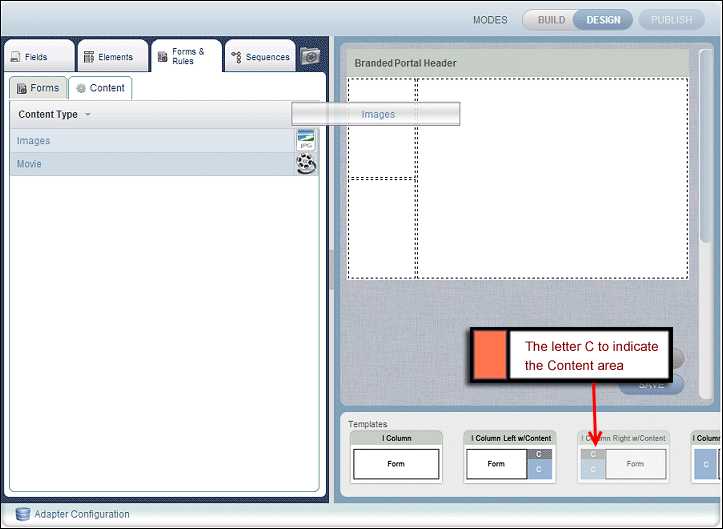
Click SAVE. The Image File dialog box is displayed. Type the URL of the content that you want to add in the Form and click SAVE.
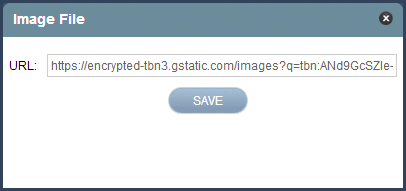
OR
Click the Choose a File button to select the content and click UPLOAD.
The content is added in the Content placeholder of the Form Template.
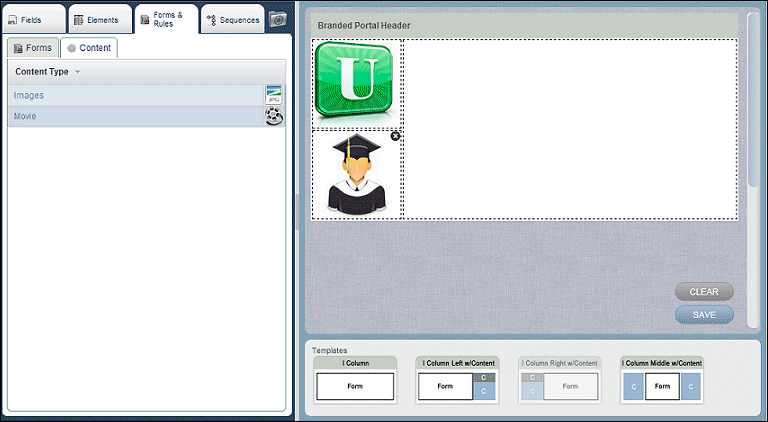
Notes:
- To delete an item from a Content placeholder on the Template, move the cursor over the item and click
 .
. -
If you try to save the Template on the Canvas before adding a Form to the Form placeholder, the following message is displayed:

When this occurs, move a Form to the Form placeholder of the Template.
Click SAVE on the Canvas to save the Content with the Form to the Template.
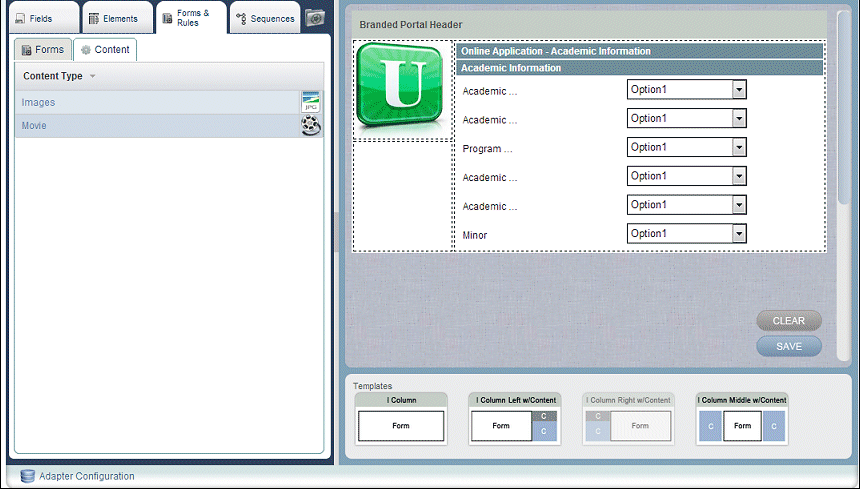
Notes
- After you have saved the Template with the selected Content and Form, you can switch to a different Template. The Content and the Form will be positioned in the corresponding placeholders of the new Template.
-
If you replace the Form on the Template, the Content is cleared from the Template and you must add the Content again.