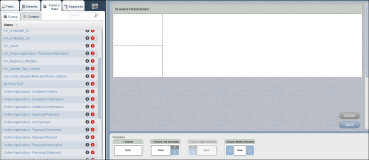
In Forms Builder, you can perform the following operations in Design mode:
Format the layout of Fields in a Form. For example, you can select the height, width, background color, font, and borders of the Fields.
Add multimedia such as images and videos to a Form Template.
In Design mode, you can move items from the Forms & Rules and Sequences tabs to the Canvas.
The Elements tab cannot be clicked in Design mode. While you can click the Fields tab, you cannot move Fields to the Canvas in Design mode. However, you can create Fields in Design mode. See Creating a Field and Performing Other Operations with Fields.
Click the Design button. Forms Builder changes to the Design mode. Continue with Applying Form Templates.
Note
When you work in Design mode from the Forms & Rules tab, you can move items from the Forms subtab to the Forms area of a Template. Design properties are applied to the Form in the Template.
When you work in Design mode from the Sequences tab, you must expand a Sequence by clicking ![]() . Then, you can move Forms that are part of Sequences to the Forms area of a Template. Design properties are applied to the individual Forms that are contained in the Sequence.
. Then, you can move Forms that are part of Sequences to the Forms area of a Template. Design properties are applied to the individual Forms that are contained in the Sequence.
Both the Forms & Rules and the Sequences tabs have Content subtabs. See Adding Content to Forms.
Help Build: Tuesday, August 29, 2017
Forms Builder Version 2.3.1 | © 2016 Campus Management Corp. All rights reserved. | www.campusmanagement.com