Click the Forms & Rules tab.
OR
Click the Sequences tab and expand a Sequence by clicking ![]() .
.
Click the Design button. Forms Builder changes to the Design mode.
Click a Template. The template layout is displayed on the Canvas.
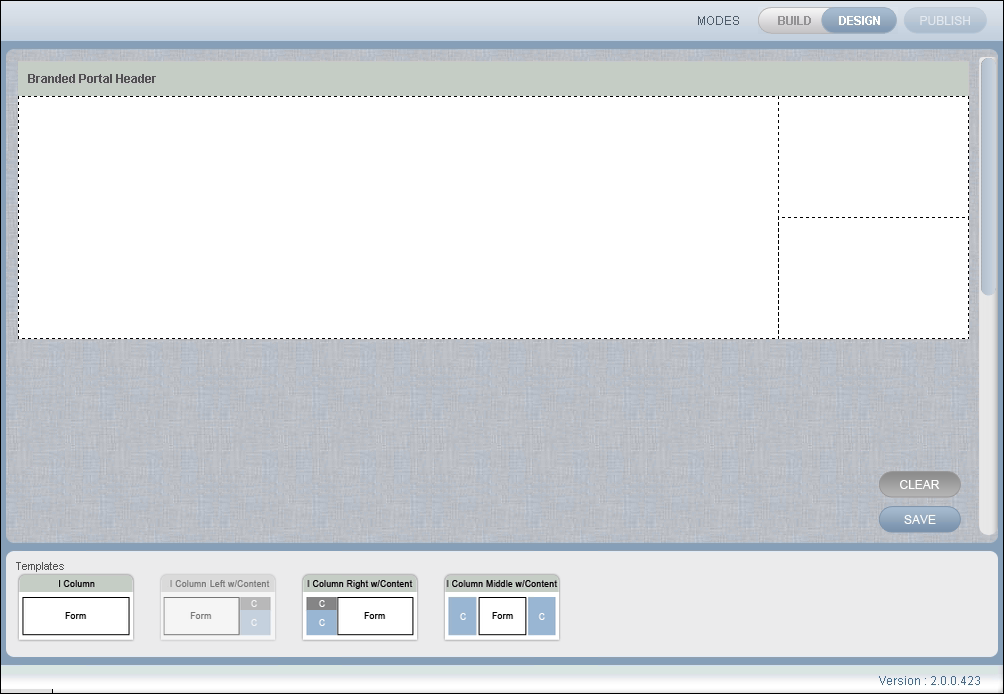
Move a form from the Forms & Rules tab or from the Sequences tab on to the Form area of the Template.
The image below depicts the Online Application - Personal Information form being moved to the Template.
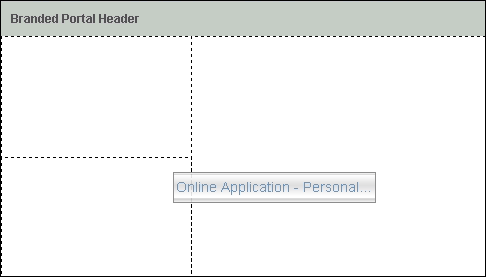
When you drop the form on to the Template, the Form fields are displayed.
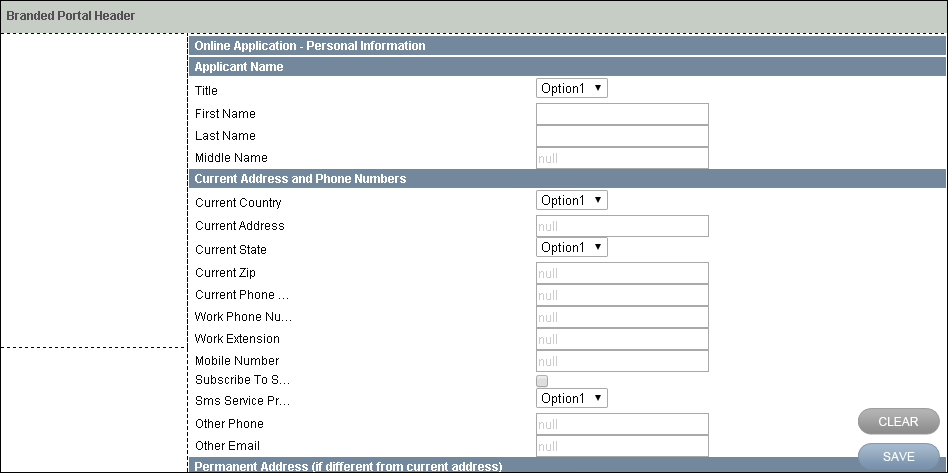
Click SAVE. The Form is saved with the selected Template.
Continue with Formatting Fields in a Form.