In Forms Builder, you can create different criteria to validate Fields. You can specify the length of the text or type of characters (alphabetic characters or numbers) that are allowed in Fields. You can choose to match all or any of the validation criteria and add multiple validation criteria for Fields.
Validation is based on the Field Input Method. In addition, the Validation tab is displayed only when you click ![]() in the Field list in the Field Tab. The Validation tab will not be displayed if you click
in the Field list in the Field Tab. The Validation tab will not be displayed if you click ![]() on a Field on the canvas.
on a Field on the canvas.
In Build mode, click the Fields tab. All existing Fields are displayed.
Click ![]() next to the required Field. The Field Properties dialog box is displayed.
next to the required Field. The Field Properties dialog box is displayed.
Click the Validation tab.
You can specify validation criteria only for the following input methods:
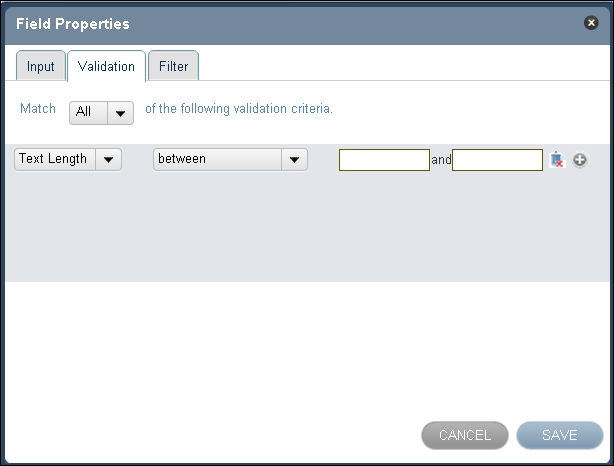
In the Match field, select All or Any.
Specify the applicable validation criteria. Note that the criteria that are available are dependent on the value that is selected in the Data Type list in the Input tab.
Click SAVE. The validation criteria are saved for the Field.
Related Topics
Related Tasks
Reference
Help Build: Tuesday, August 29, 2017
Forms Builder Version 2.3.1 | © 2016 Campus Management Corp. All rights reserved. | www.campusmanagement.com