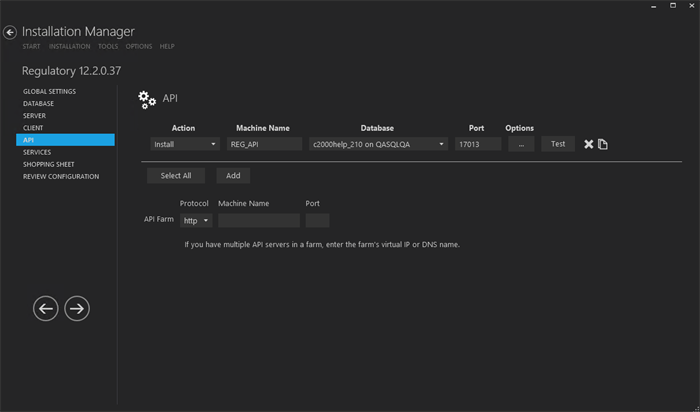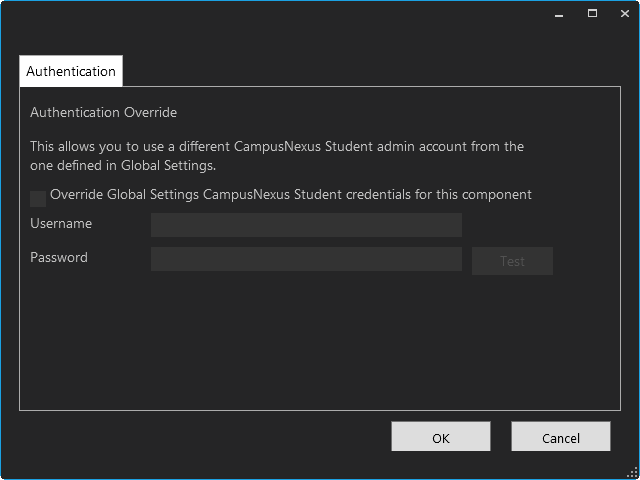This Settings screen enables you to select the actions to be taken by Installation Manager (e.g., install, uninstall) and to specify the machine name, database server, and port to be used by the Web Services (APIs) for Regulatory.
Set Up the APIs
-
In the Installation menu, click API. The API screen for Regulatory is displayed.

-
Click Add to add a line to the Settings screen.
-
Select an appropriate Action. The following Action values are available:
-
None – Performs no action.
-
Install – Performs a fresh installation or upgrade of a component. You can install or upgrade multiple components at same time.
-
Uninstall – Removes all subcomponents on that machine and uninstalls the component from Programs and Features.
Optional: Click Select All to set the Action field to Install for all components listed on this screen. Click Unselect All to set the Action field to None.
-
-
Enter the Machine Name for the component to be installed. This is the machine where the APIs for CampusNexus Student will be installed.
-
In the Database field, select a database for Regulatory. The drop-down contains a list of databases configured in the Database settings screen.
-
In the Port field, enter the name of the port where the Web Services will be installed.
-
Click
 to view and edit the Options form. The Authentication Override form is displayed.
to view and edit the Options form. The Authentication Override form is displayed. 
-
Click
 to copy a line. Edit the copied line as needed.
to copy a line. Edit the copied line as needed. -
Click
 to delete a selected line.
to delete a selected line. -
If multiple API servers are installed in a server farm:
- Select the Protocol (http or https).
- Enter the farm's virtual IP address or DNS name in the Machine Name field.
- Specify the Port number.
-
Click Test to ensure the setup for the corresponding line is correct. If a test on a particular line fails, check all associated fields and click Test again.
Notes:
-
The Test button checks if the port number is in use; if so, the user is prompted to enter a different port number.
-
If an upgrade is performed, Installation Manager first checks if the port number is in use by the same Web Service that’s being installed.
-
-
If all tests pass, click
 .
.