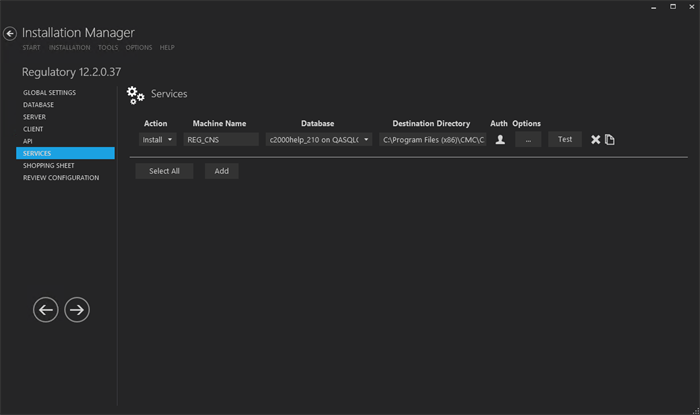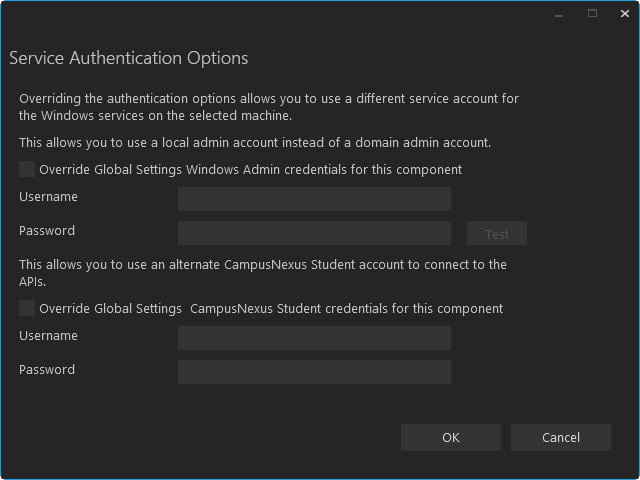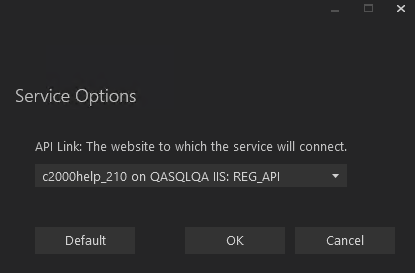This Settings screen enables you to select the actions to be taken by Installation Manager (e.g., install, uninstall) and to specify the machine name, type, database, and options for the Regulatory Service.
Set Up the Services
-
In the Installation menu, click Services. The Services screen for Regulatory is displayed.

-
Click Add to add a line to the Settings screen.
-
Select an appropriate Action. The following Action values are available:
-
None – Performs no action.
-
Install – Performs a fresh installation or upgrade of a component. You can install or upgrade multiple components at same time.
-
Uninstall – Removes all subcomponents on that machine and uninstalls the component from Programs and Features.
Optional: Click Select All to set the Action field to Install for all components listed on this screen. Click Unselect All to set the Action field to None.
-
-
Enter the Machine Name for the component to be installed.
-
Select the name of a Database for CampusNexus Student. The drop-down list contains all the CampusNexus Student databases configured in the Database settings screen.
-
Specify the Destination Directory if you want to override the default directory set on the Global Settings screen.
-
Click
 in the Auth column if you want to override the authentication options from Global Settings to use a different account for the Windows services and alternate CampusNexus Student credentials on the selected machine. The Service Authentication Options form is displayed.
in the Auth column if you want to override the authentication options from Global Settings to use a different account for the Windows services and alternate CampusNexus Student credentials on the selected machine. The Service Authentication Options form is displayed. 
-
Click
 to view and edit the Options form.
to view and edit the Options form. 
In the Service Options window, select the database and installed system to be used by the Regulatory Web Service (API).
— OR —
Click Default to use the API server based on the database selected.
-
Click OK to save changes on the Options form. The form is closed.
-
Click
 to copy a line. Edit the copied line as needed.
to copy a line. Edit the copied line as needed. -
Click
 to delete a selected line.
to delete a selected line. -
Click Test to ensure the setup for the corresponding line is correct. If a test on a particular line fails, check all associated fields and click Test again.
-
If all tests pass, click
 .
.