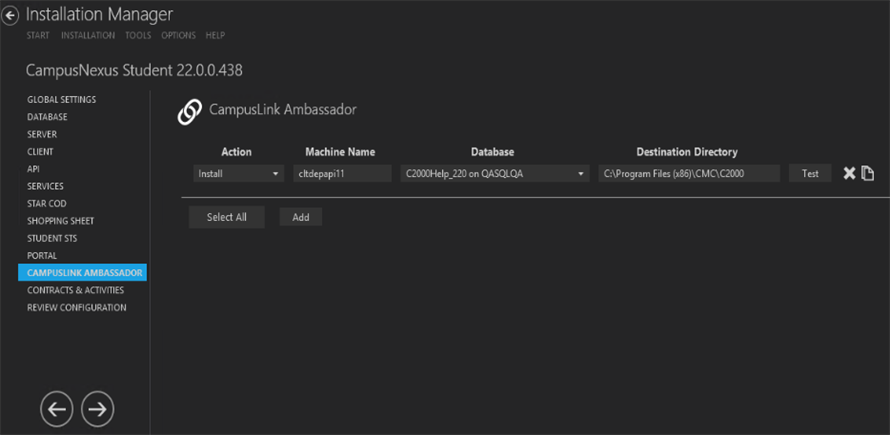This screen enables you to select the actions to be taken by Installation Manager (e.g., install, uninstall) and to specify the machine name, database, and destination directory for the CampusLink Ambassador (CLA) client tools. The Ambassador Integration WCF Service is installed and configured on the selected machine.
The CLA client tools provide customized integration between Anthology Student and the Ambassador College Books (ACB) application. The ACB application streamlines the book ordering and fulfillment process. CLA enables student information to be automatically sent to ACB and allows all student purchases through ACB systems to appear in the Anthology Student transaction ledger.
Set Up CampusLink Ambassador
-
In the Installation menu, click CampusLink Ambassador. The CampusLink Ambassador screen for Anthology Student is displayed.

-
Click Add to add a line to the Settings screen.
-
Select an appropriate Action. The following Action values are available:
-
None – Performs no action.
-
Install – Performs a fresh installation or upgrade of a component. You can install or upgrade multiple components at the same time.
-
Uninstall – Removes all subcomponents on that machine and uninstalls the component from Programs and Features.
Optional: Click Select All to set the Action field to Install for all components listed on this screen. Click Unselect All to set the Action field to None.
-
-
Enter the Machine Name for the component to be installed.
-
Select the name of a Database for Anthology Student. The drop-down list contains all the Anthology Student databases configured in the Database settings screen.
-
Specify the Destination Directory if you want to override the default directory set on the Global Settings screen.
-
Click
 to copy a line. Edit the copied line as needed.
to copy a line. Edit the copied line as needed. -
Click
 to delete a selected line.
to delete a selected line. -
Click Test to ensure the setup for the corresponding line is correct. If a test on a particular line fails, check all associated fields and click Test again.
-
If all tests pass, click
 .
.