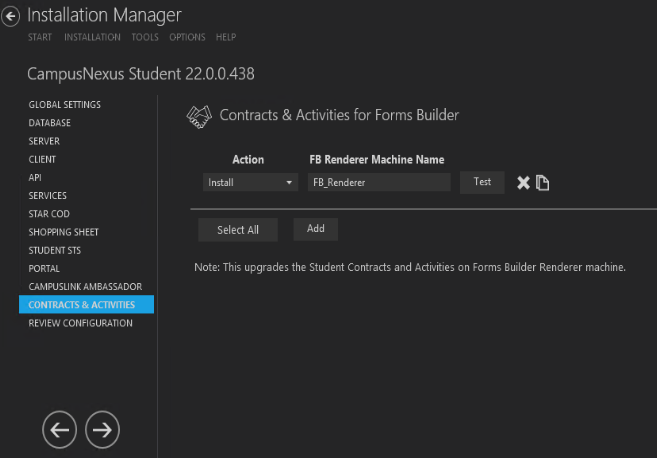Forms Builder 3.x and later is installed with a base set of Workflow Contracts and Activities. When Anthology Student is upgraded to version 18.2.x, the Anthology Student Contracts and Activities used by Forms Builder need to be upgraded as well.
This screen enables you to select the actions to be taken by Installation Manager (e.g., install, uninstall) and to specify the machine name of the Forms Builder Renderer where the Anthology Student Workflow Contracts and Activities for Forms Builder are used.
Set Up the Contracts and Activities for Forms Builder
-
In the Installation menu, click Contracts & Activities. The Contracts & Activities for Forms Builder screen is displayed.

-
Click Add to add a line to the Settings screen.
-
Select an appropriate Action. The following Action values are available:
-
None – Performs no action.
-
Install – Performs a fresh installation or upgrade of a component. You can install or upgrade multiple components at the same time.
-
Uninstall – Removes all subcomponents on that machine and uninstalls the component from Programs and Features.
Optional: Click Select All to set the Action field to Install for all components listed on this screen. Click Unselect All to set the Action field to None.
-
-
Enter a Machine Name of the Forms Builder Renderer where the Contracts & Activities are used.
-
Click
 to copy a line. Edit the copied line as needed.
to copy a line. Edit the copied line as needed. -
Click
 to delete a selected line.
to delete a selected line. -
Click Test to ensure the setup for the corresponding line is correct. If a test on a particular line fails, check all associated fields and click Test again.
-
If all tests pass, click
 .
.