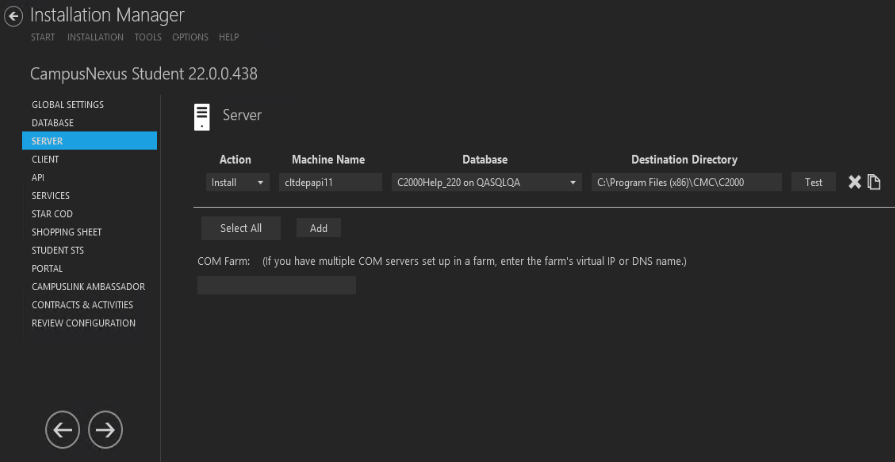This screen enables you to select the actions to be taken by Installation Manager (e.g., install, uninstall) and to specify the machine name and database connection of the COM Server for Anthology Student.
Set Up the Server
-
In the Installation menu, click Server. The Server screen for Anthology Student is displayed.

-
Click Add to add a line to the Settings screen.
-
Select an appropriate Action. The following Action values are available:
-
None – Performs no action.
-
Install – Performs a fresh installation or upgrade of a component. You can install or upgrade multiple components at the same time.
-
Uninstall – Removes all subcomponents on that machine and uninstalls the component from Programs and Features.
Optional: Click Select All to set the Action field to Install for all components listed on this screen. Click Unselect All to set the Action field to None.
-
-
Enter the Machine Name for the component to be installed. This is the machine where the COM server for Anthology Student will be installed.
-
Select the name of a Database for Anthology Student. The drop-down list contains all Anthology Student databases configured in the Database settings screen.
Notes:
-
Only one Server can be installed against one database.
-
Multiple Servers can be installed against different databases.
-
-
Specify the Destination Directory if you want to override the default directory set on the Global Settings screen.
-
Click
 to copy a line. Edit the copied line as needed.
to copy a line. Edit the copied line as needed. -
In the COM Farm field, enter the farm's virtual IP address or DNS name if you have multiple COM servers set up in a server farm with a load-balancing system.
-
Click
 to delete a selected line.
to delete a selected line. -
Click Test to ensure the setup for the corresponding line is correct. If a test on a particular line fails, check all associated fields and click Test again.
Note: The Test button uses the Windows Admin credentials (see Global Settings) to test connectivity to the machine specified in the Machine Name field on the Server screen (this screen).
-
If all tests pass, click
 .
.